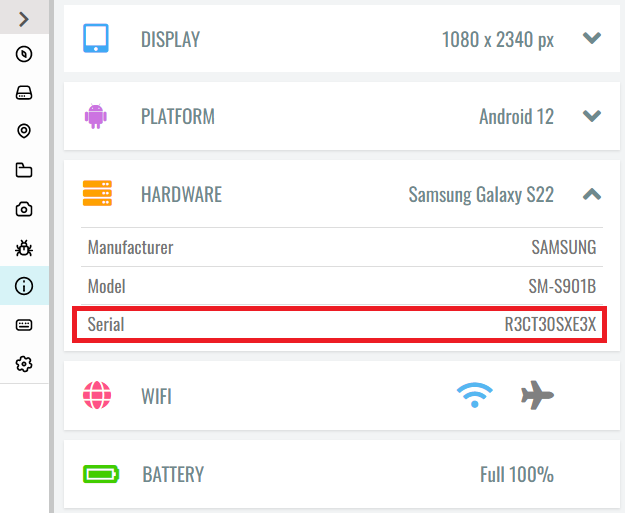Device identifiers
Every device has its unique identifier. Here are some examples of when you will need the ID: you want to configure Remote debugging, Local tunneling or Proxy, or you have faced a problem on a device and want to report it to the Mobitru team.
UDID and Serial number
Identifiers are the following depending on the OS:
- iOS – UDID
- Android – Serial number
How to find an identifier on the platform
There are the following places on Mobitru where you can take a UDID or Serial number value:
- Detail view
You need to open the Detail view of the Devices or Favorites tabs and check the UDID/Serial number columns.
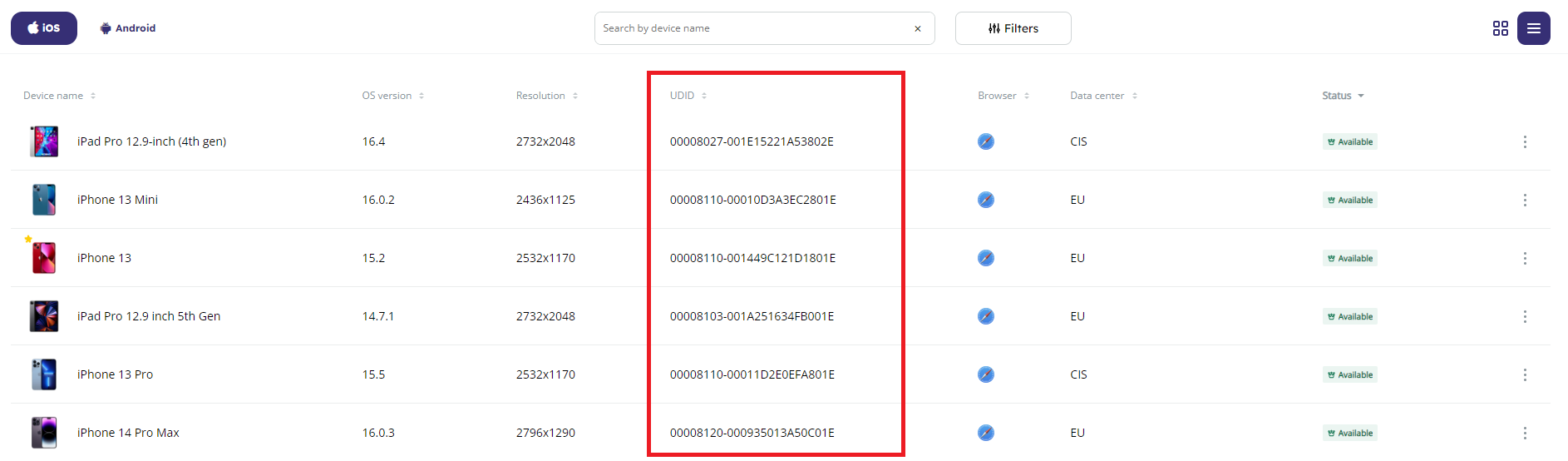
- Settings
You need to click on a device in the Card or Detail view to open the Settings window. Here you can find the UDID and Serial number fields.
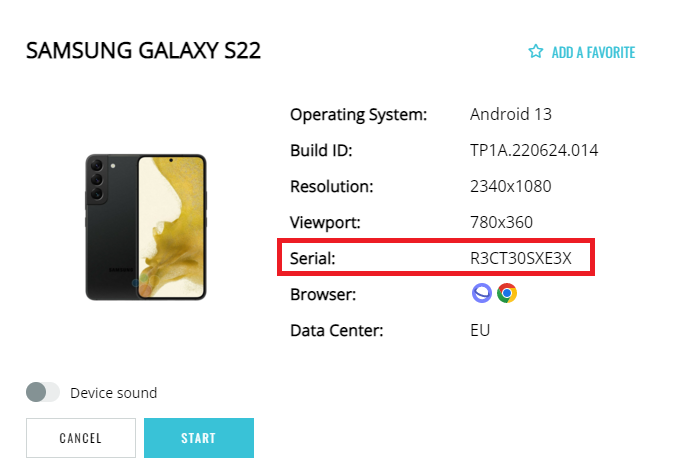
- URL of a device in a session
When you start a device session, the ID of the device is placed in the URL.

- Info tab
One more place in the Device area where you can find the ID is the Info tab.