Settings window
The Settings window shows helpful device information in a convenient card. You can enable the Sound feature here, start a device, resume your session, Add/Remove a favorite, or schedule a booking.
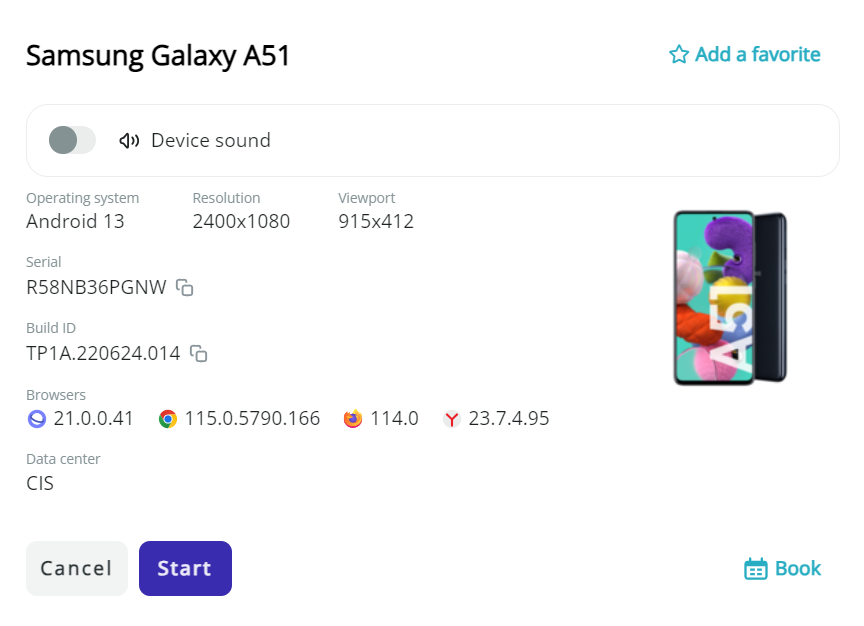
How to open Settings
You can use any option to open the Settings window:
- Click on a device card in the Card view.
- Click on a device row in the Detail view.
- Click on the Settings button when you hover over a device in the Card or Detail view.
- Open the Kebab menu and choose Settings.
Device information
You can check the following information about Mobitru devices in the Settings window:
- Device name.
- Operating system.
- Resolution.
- Viewport.
- UDID (iOS) or Serial number (Android).
- Build version (iOS) or Build ID (Android).
- Browsers installed on the device and their version.
- Data center where we keep the device: CIS or EU.
Also, a Premium label is placed next to the device name if a device is in the list of Premium devices.
Actions from the Settings window
You can interact with a device from Settings in the following way:
- Start/Resume a session.
- Add/Remove a favorite.
- Book a device.
- Enable the sound feature before the session start.
If you click on Cancel, the Setting window will close. The Device sound toggle will reset to the default turned-off state if you have enabled it.
How to copy a value
Two fields provide a possibility to copy their value in the Settings window: UDID/Serial number and Build ID/Version. To copy a value, hover over the field and click on Copy: