Biometric authentication on Android
Biometric authentication is used to verify a user’s identity and includes such forms as fingerprint, voice, face recognition and other. On Mobitru Androids, such types as fingerprint and face recognition are supported. If you want to find out about the feature on iOS, read this article.
The Biometric authentication feature is available in beta mode for Android native applications.
How to send a Biometric request
You need to follow the steps to send a fingerprint or face recognition request on a remote Android device:
- Upload your .apk file to the Application management tab.
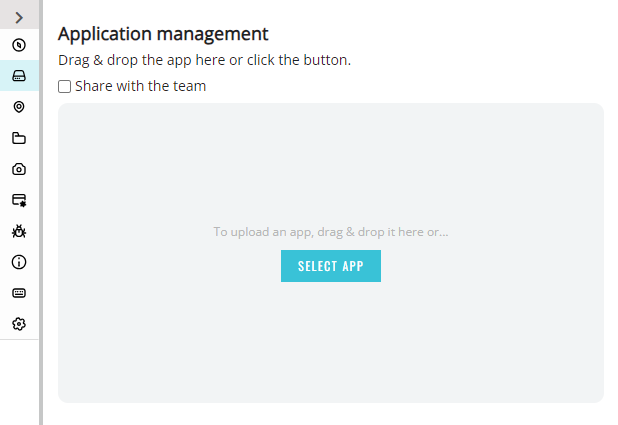
- Click on Install.
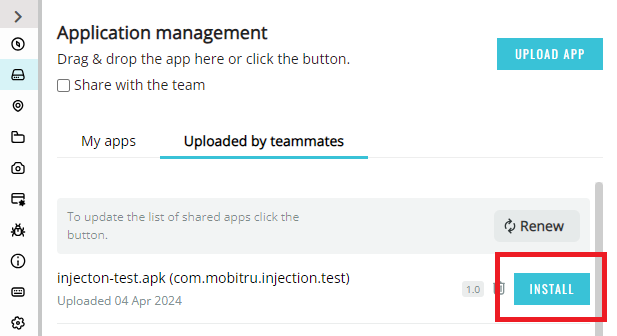
- Select the Image Injection checkbox.
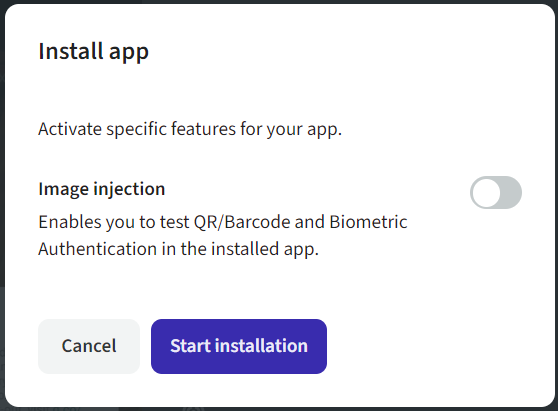
- Click on Start installation.
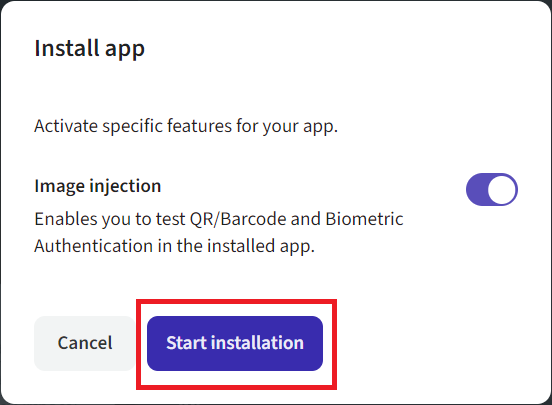
- Open the installed application.
The app installation duration increases when you choose the Image injection checkbox. It is caused by the Image injection feature adding. - Choose a feature in the app that requires biometric authentication.
Example of the feature:
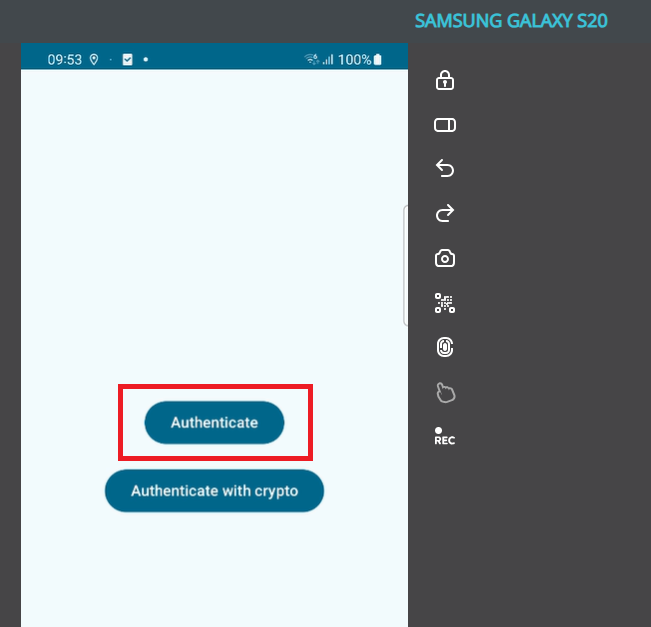
- In the Quick access toolbar, click on Biometric Authentication (Beta).
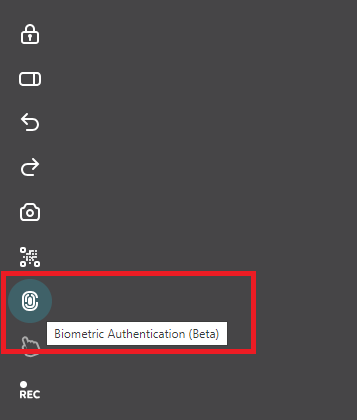
- Specify “Success” or “Fail” depending on your test scenario.
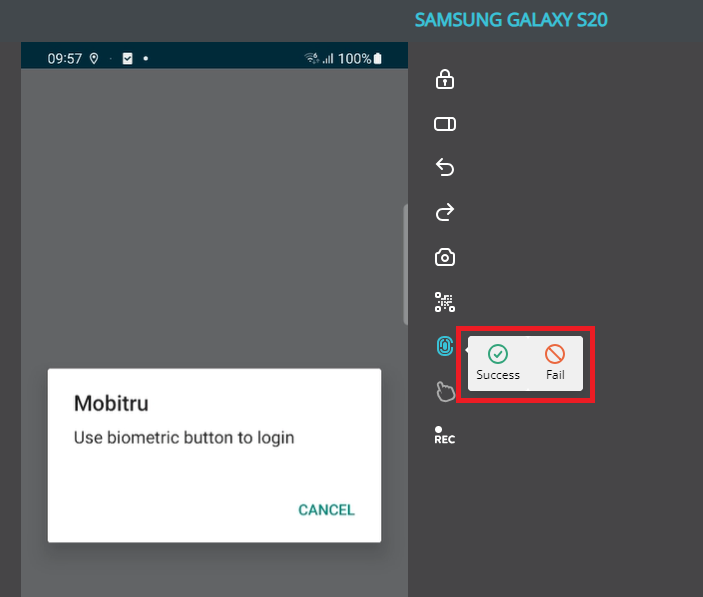
Injected copy
When you use the Image injection toggle for an app installation, a copy of the application will appear in the Application management tab. This copy has already been re-signed and injected with the library that allows QR/Barcode scanning and Biometric authentication. That is why, the injected copy is installed much quicker.
The modal with the options for installation will not appear when you click on Install for the app labelled as Injected copy.
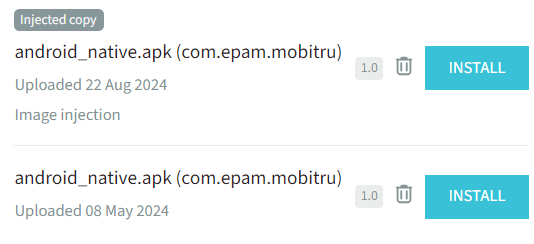
Error messages
The following error messages will appear in the Device area if you missed a step:
There may be a situation when you do everything according to the instructions, but the feature fails. In this case, do not hesitate to contact support@mobitru.com.