Sound on Mobitru devices
You can hear your application on Mobitru devices. The feature is supported on the following OS versions:
- Android: 10 and higher
- iOS: all the versions available on the platform
How to enable the Sound feature
You can watch how to start a device session with and without the sound in the following video:
If you need to test the sound of your application, you should activate the feature in Settings before the device session start. To open Settings, use one of the options:
Option 1
- Hover over a device
- Click on the device card/row
- Enable the sound feature toggle
- Click on Start
Option 2
- Hover over a device
- Click on the Settings button
- Enable the sound feature toggle
- Click on Start
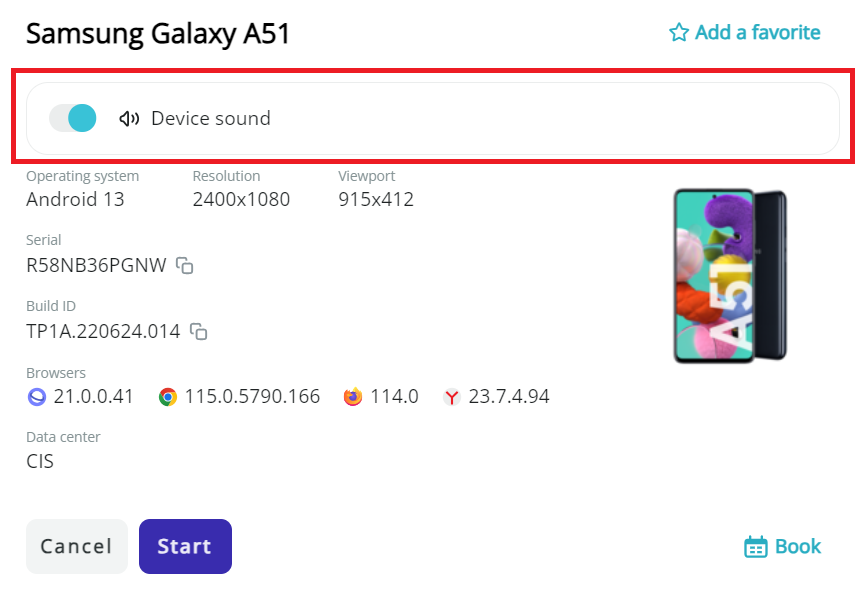
If you have started a device without the Sound feature activated, you will not be able to turn on the Sound toggle later in the current device session. You will need to end the device session, wait until the device is available, enable the Sound feature in Settings, and start the device.
Sound icon and notification in the Device area
When you start a device with the enabled Sound configuration, the sound is muted by default. You can unmute it in the following ways:
- Click on the Sound icon in the Quick access toolbar
- Click on Unmute in the yellow notification
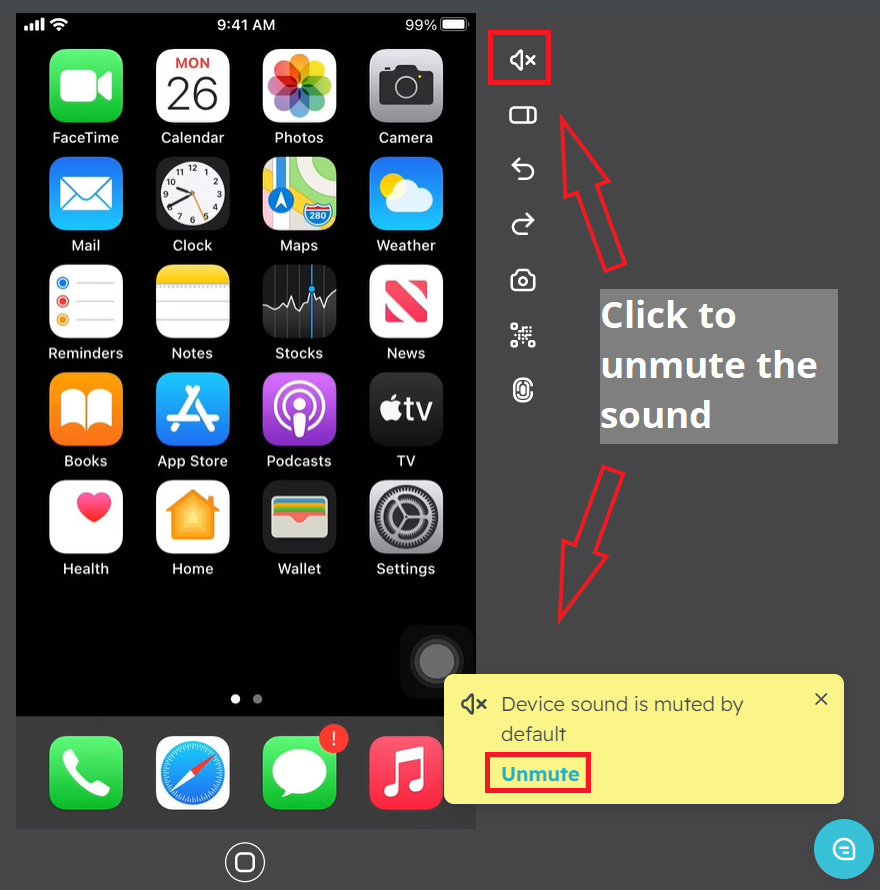
Limitations
The Sound feature is unavailable in the following cases:
- Android OS version is lower than 10.
- Screen Capture mode is set in the Quality settings.
- System sounds are supported on Android 11 and higher (sound in browsers and Accessibility screen reader).
Also, if you start an iOS device with the Sound feature in the Video mode, we do not recommend changing the device language or region. Otherwise, you will face a loading screen, and the device will not return to UI.