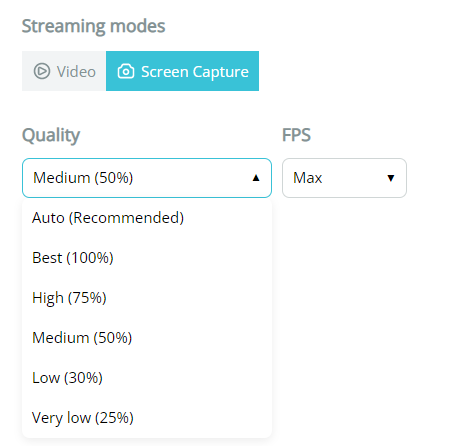Streaming quality settings
You can adjust the Streaming Quality Settings based on your Internet connection in the Quality Settings tab in the Pane.
There are two streaming modes: Video and Screen Capture.
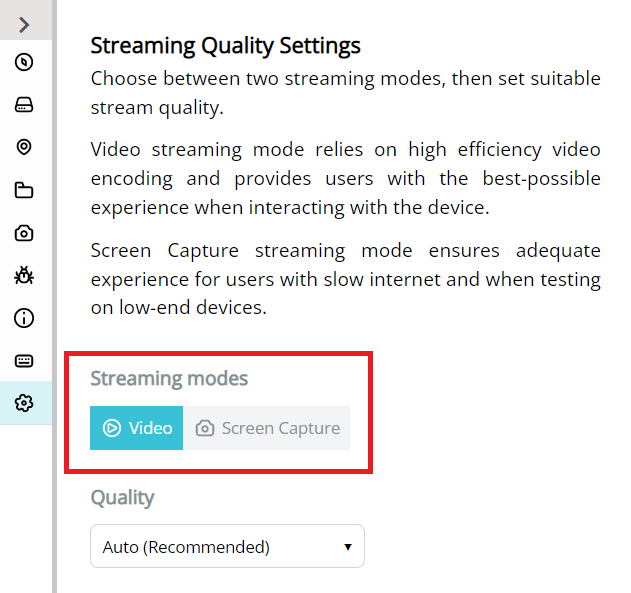
When you click on a mode button, the following confirmation screen appears:
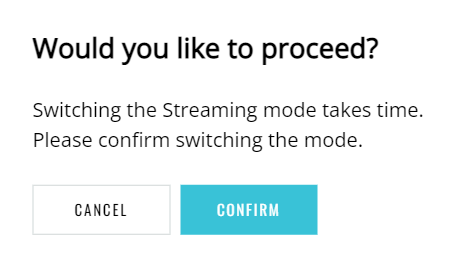
While new streaming settings are being applied, the following screen appears:
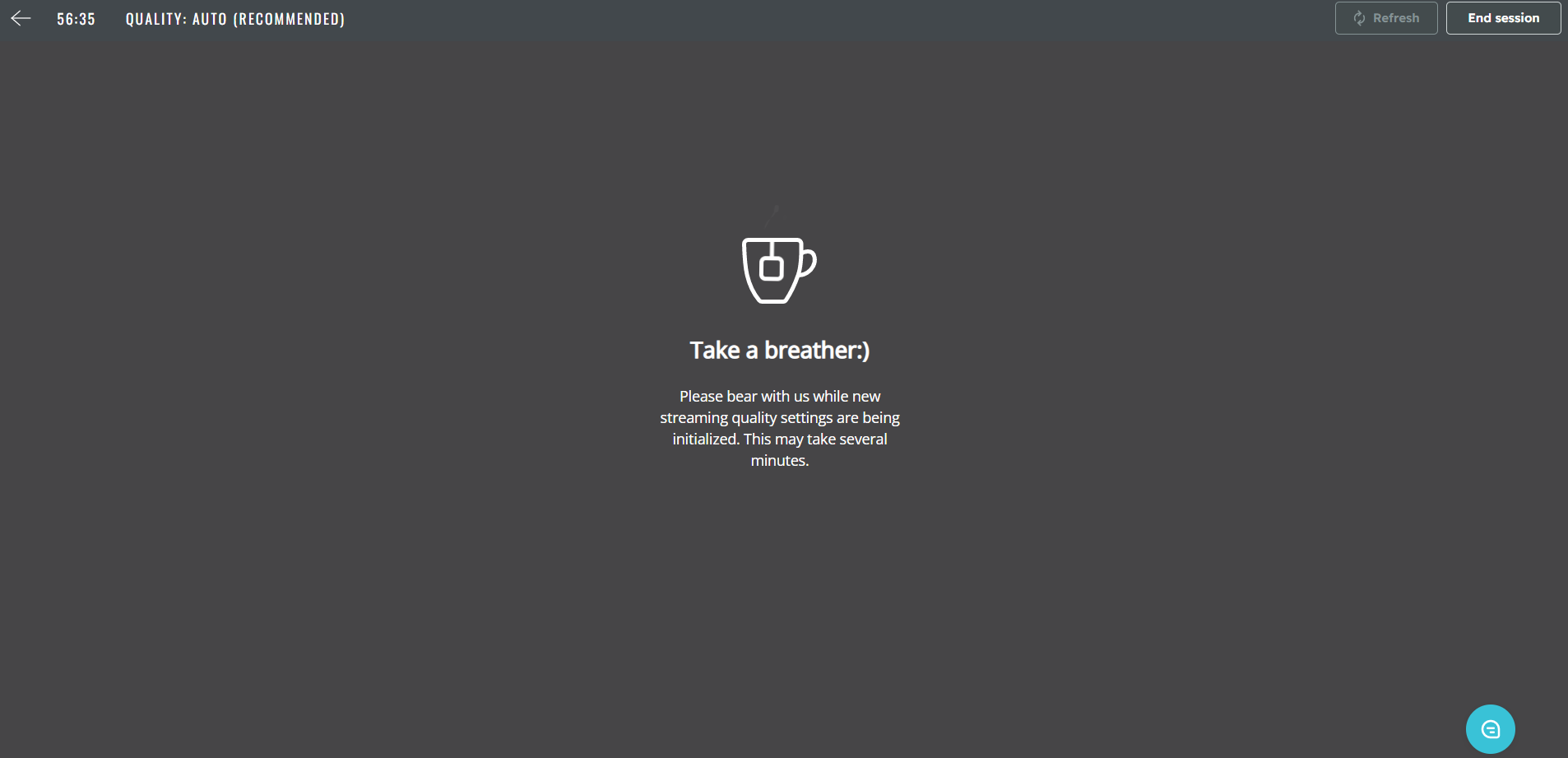
You can check what Quality setting is set for the device in the header of the device area:

Video mode
The Video mode is available on the following OS versions:
- iOS: equal to or higher than 11.
- Android: all the versions.
In the Quality drop-down, you can choose higher or lower video quality. We recommend the Auto option so that the streaming quality can change, and you do not lose performance if the Internet connection has become worse.
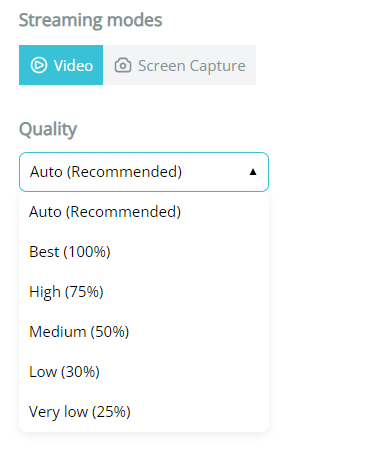
Screen Capture mode
If your Internet connection is slow, we recommend switching to the Screen Capture mode.
The mode is available on the following OS versions:
- iOS: all the versions.
- Android: less than 10.
You can choose Quality and FPS in the appropriate drop-downs: