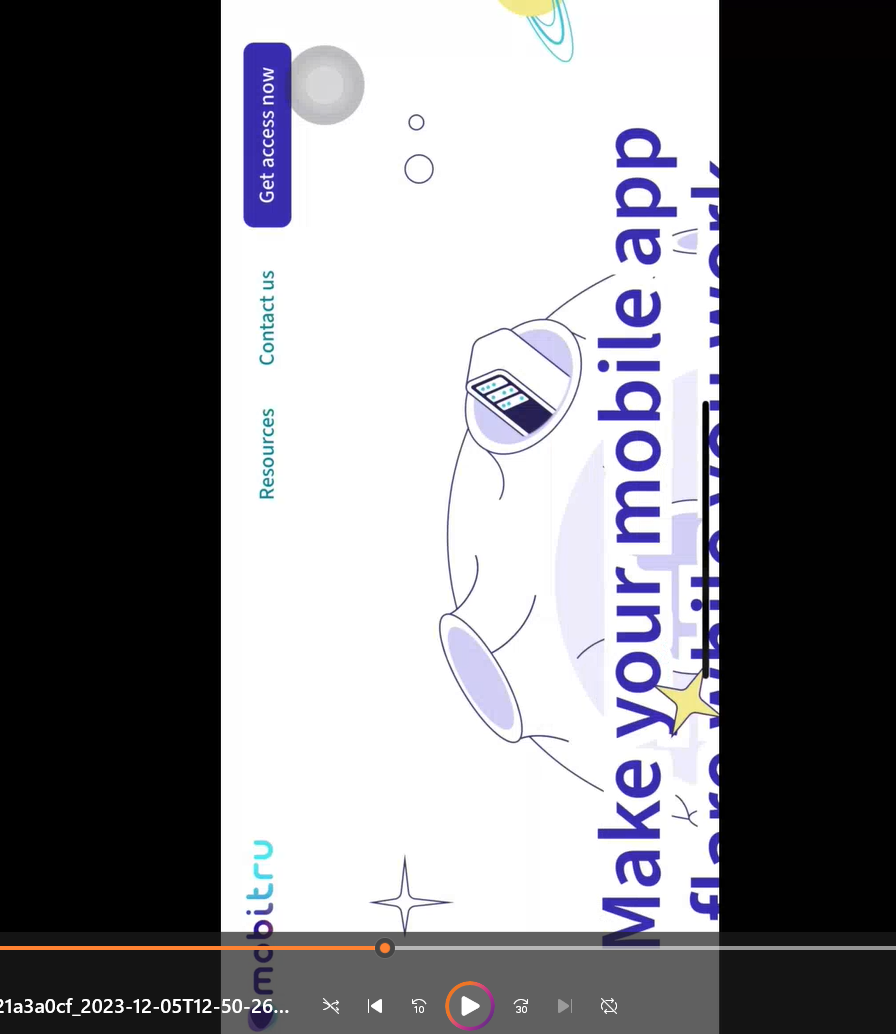Video recording
On Mobitru, you can make a recording of the device session. The feature is available for iOS and Android devices. You can start the recording manually or with the help of the Mobitru API if you run an automation test.
How to start and stop a recording
Precondition: Note that the Recording feature is available in the Video mode. You can check what mode is turned on for the device in the Quality settings tab. If Screen capture is chosen and the Video mode is available for the device, you can switch the mode.
To record a device screen, follow the steps:
- Start a device.
- Click on Start recording in the Quick access toolbar.
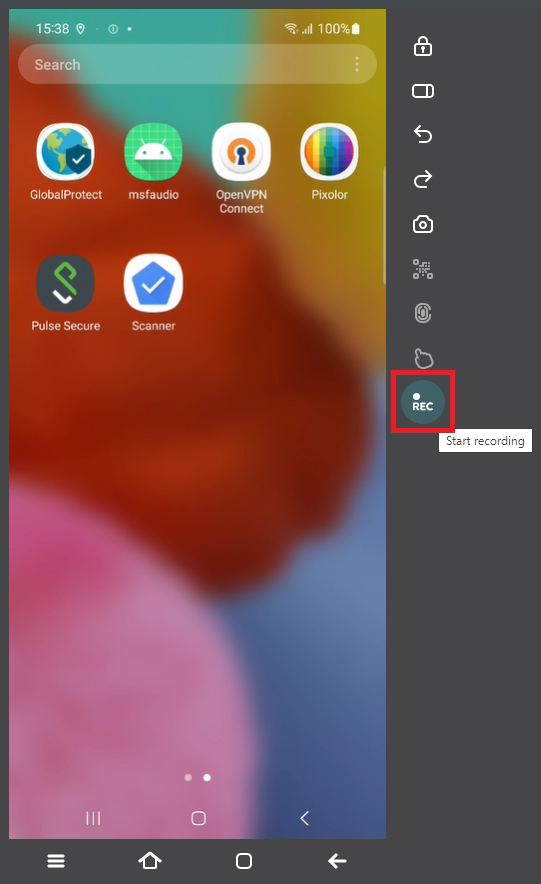
- Click on Stop recording if the video of further actions is not needed.
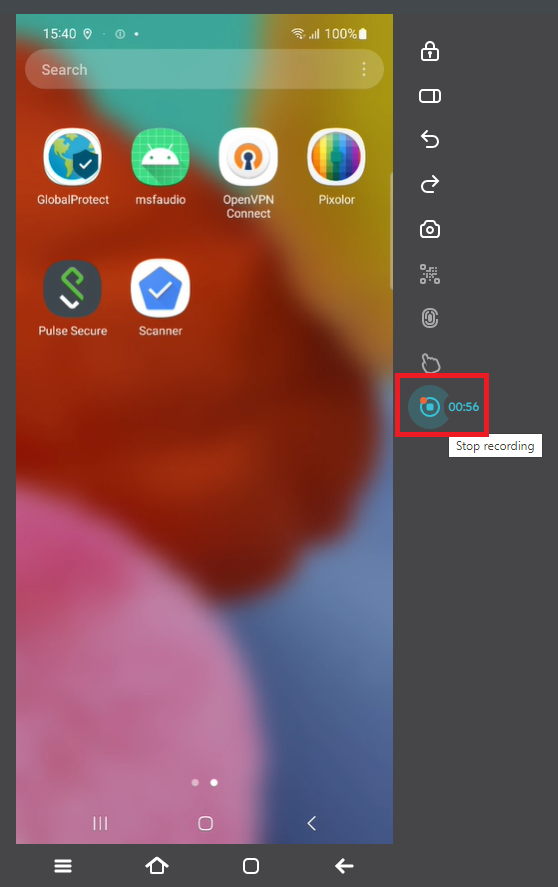
- Click on “Download it” in the green message.
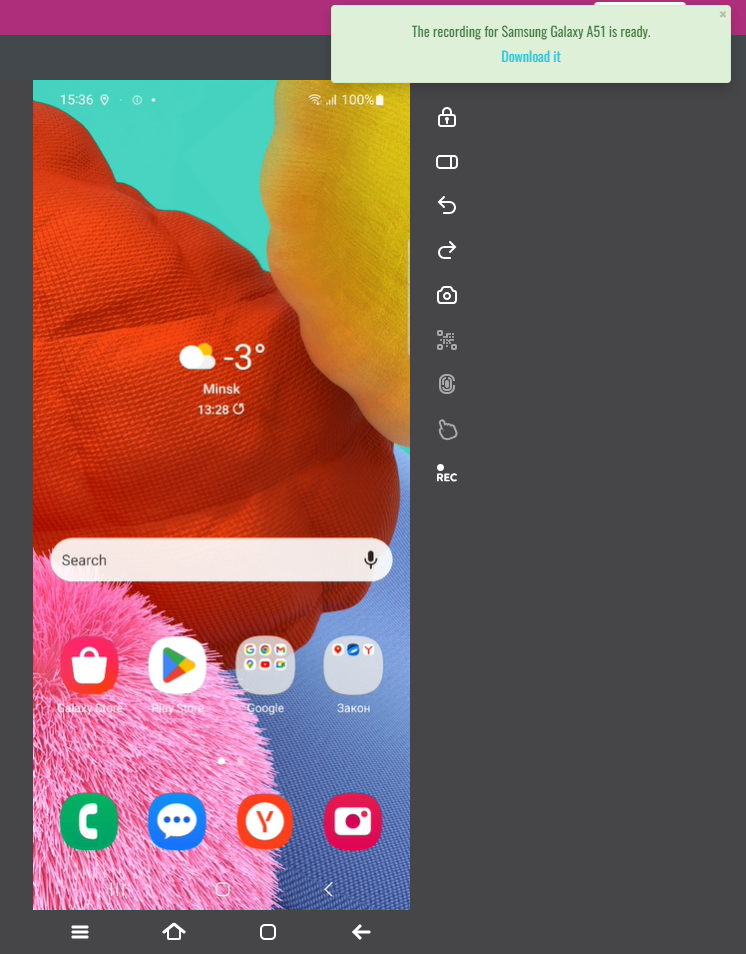
The message with the “Download it” link appears when the recording is ready. Note that it may take some time while the video is processed. You can download the recording while the message is on the screen. As soon as it disappears or you reload the web page, the recording is removed from Mobitru.
If you do not click on Stop recording, the process will finish automatically when the Recording timer reaches 00:00.
If you finish the device session but have not stopped the recording, the session will be closed, and the recording will be interrupted at the moment when the device has become unavailable. You will see the message with the link to download the recording.
Recording duration
Depending on the account you are working under, you will have different durations of the recording you can make:
- Personal accounts: 1 minute.
- Team accounts: 15 minutes.
For Team accounts, another configuration is possible. To find out more, contact support@mobitru.com.
Success and Error messages
If the recording is successfully created, you will see two green messages one by one:
- Success! The recording will be ready soon.
- The recording for <device> is ready. Download it.
If an error happens and it is impossible to create the recording, a red message will appear. In this case, try one more time to record a video. If the problem has not disappeared, contact support@mobitru.com.
Know issues and limitations
Rotating will work for iOS devices during the recording in the following way: the screen will change to the landscape mode, but you will see it placed in the portrait mode. Check the screenshot.