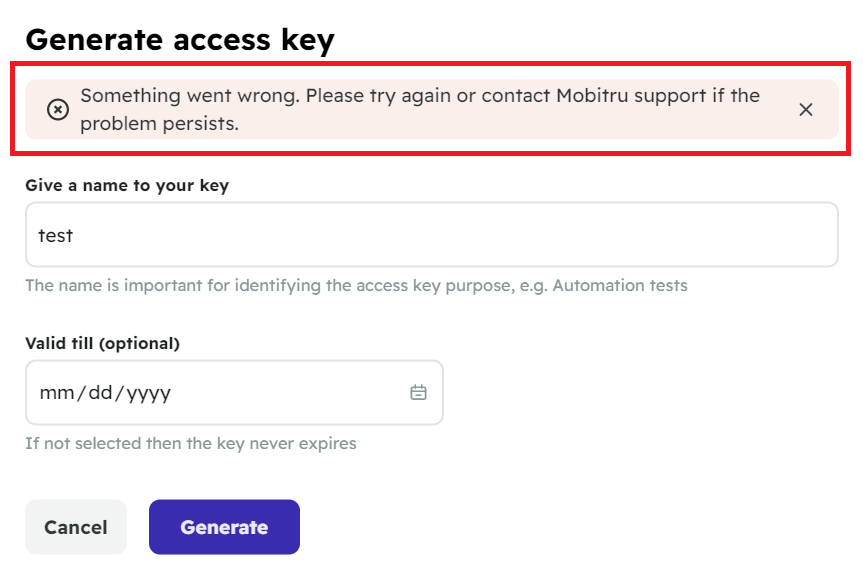Access key
An access key is required for calling Mobitru API, running automation on the devices of the platform, configuring remote debugging, local tunneling and proxy features, etc.
Generation
STEP 1. To create an access key, you need to navigate to the Account menu -> User Settings.
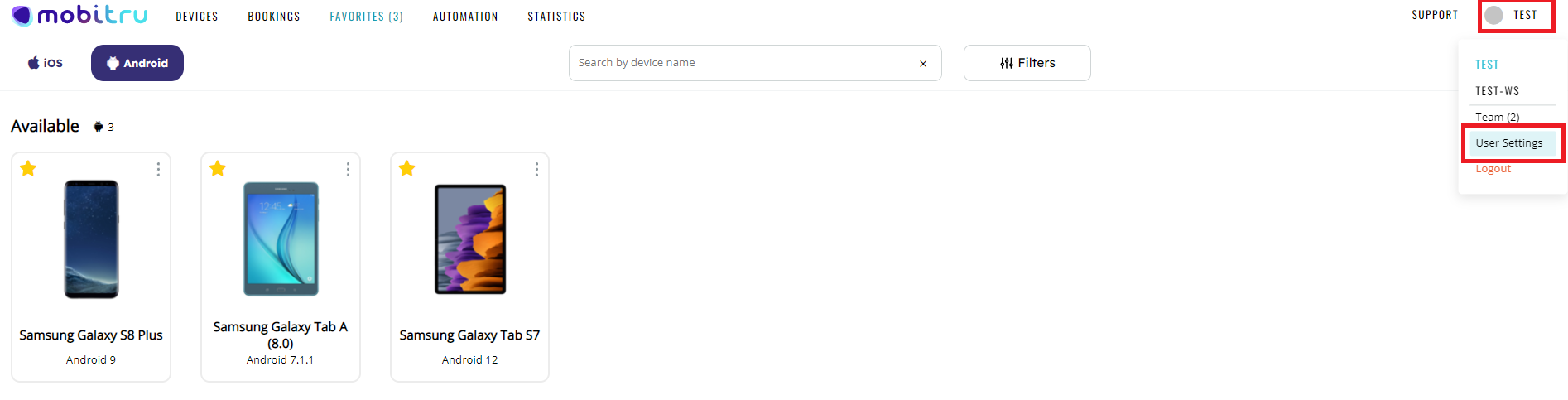
If you do not have access keys, you will see the section in the empty state. To start the key generation, click on the + Access key button:

STEP 2. The Generate access key window opens:
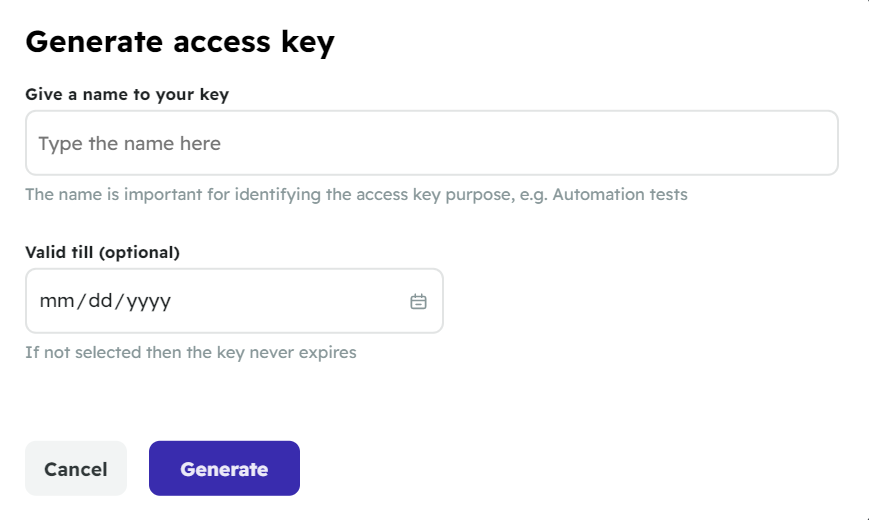
You should enter the following information into the fields in the window:
- Give a name to your key: to understand what the generated key is going to be used for, you can think up the appropriate name. The name may include up to 120 characters. The field is required.
- Valid till: you can choose a date when the key should stop working. If you do not choose it, the access key will not an expiration date. This field is optional.
STEP 3.1. When all the fields are filled in, click on Generate to create the key.
STEP 3.2. If you choose Cancel, then you will return to the section in the view it had before initiating the generation flow.
STEP 4. After clicking on Generate in Step 3.1, the window with the generated key opens:
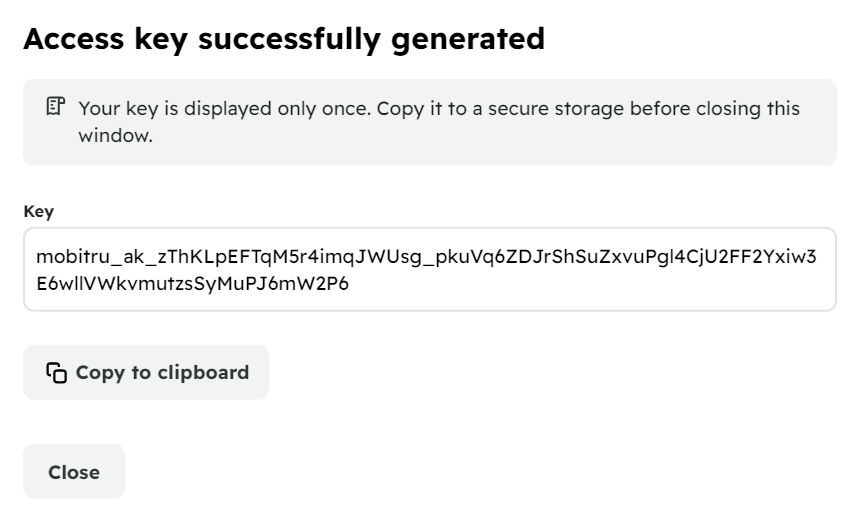
Note that you have access to the key once so you should copy and save it to secure storage before closing the window. You can copy the key with the help of the Copy to clipboard button.
If you click on Close without copying the value, the key will not be saved to clipboard and you will not be able to use it.
Your keys
When you have at least one access key, the Your keys section appears.
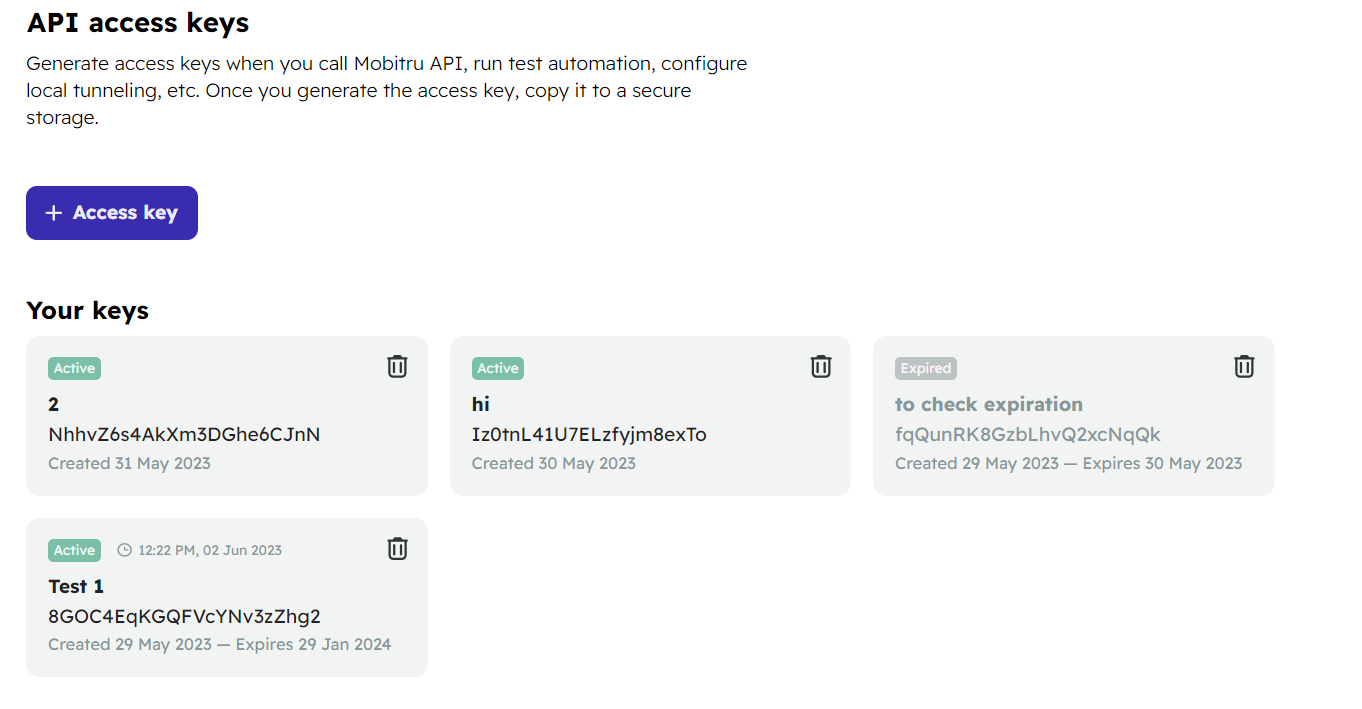
It consists of the bars: each bar is a separate key. The bars have the following information:
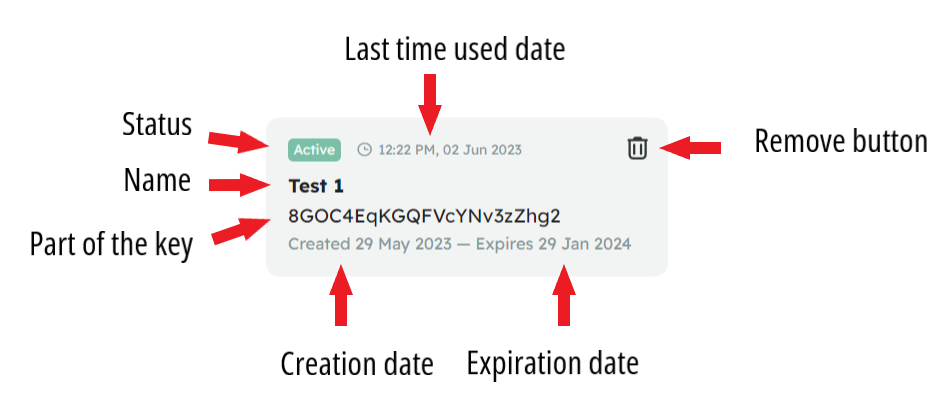
- Status: it may be Active or Expired. A key becomes Expired on the day that you could choose in the Generate access key window.
- Last used time: if you have used the key, the bar will have the Last used time to the right of the status. You can hover over the date to see the information in the tooltip.
- Name of the access key. If it is not fully seen, you can hover over the value to see it in the tooltip.
- Part of the key. You see only the digits that are not included in the secret part.
- Created (obligatory) and Expires (Optional) dates.
Removing a key
Each bar has a Remove button. The Remove access key window opens after clicking on the button. If you click on Confirm, the key is removed from Your keys bars. If you choose Cancel, the key remains in the list.
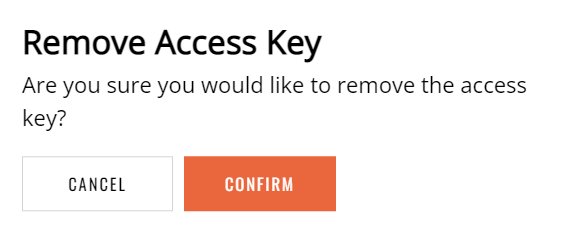
Cannot add another key
When you have 10 access keys (active and/or expired) and click on the + Access key button, the following window opens:
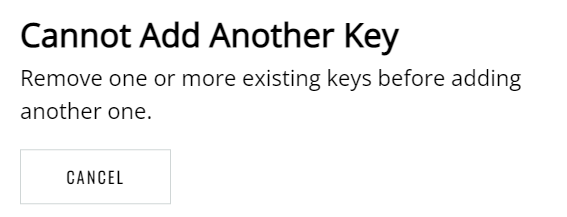
To generate a new key, you need to remove an existing one.
Errors
If generating a key has failed, you will see the message “Something went wrong. Please try again or contact Mobitru support if the problem persists”: