Device booking
Booking a device lets the team know that a device will be available for them at the required moment. Booking is available for Team accounts only. Certainly, bookings have the following advantages:
- Booked devices are available when you need them.
- Booked devices do not clear within the booking time slot.
- The device session can be extended up to 6 hours with the help of the booking.
- The whole team may have access to the booked device.
Booking scheduling
To create a booking, click on the Booking button and choose the necessary information (Duration, Day of the week, Time slot) in the New booking window:
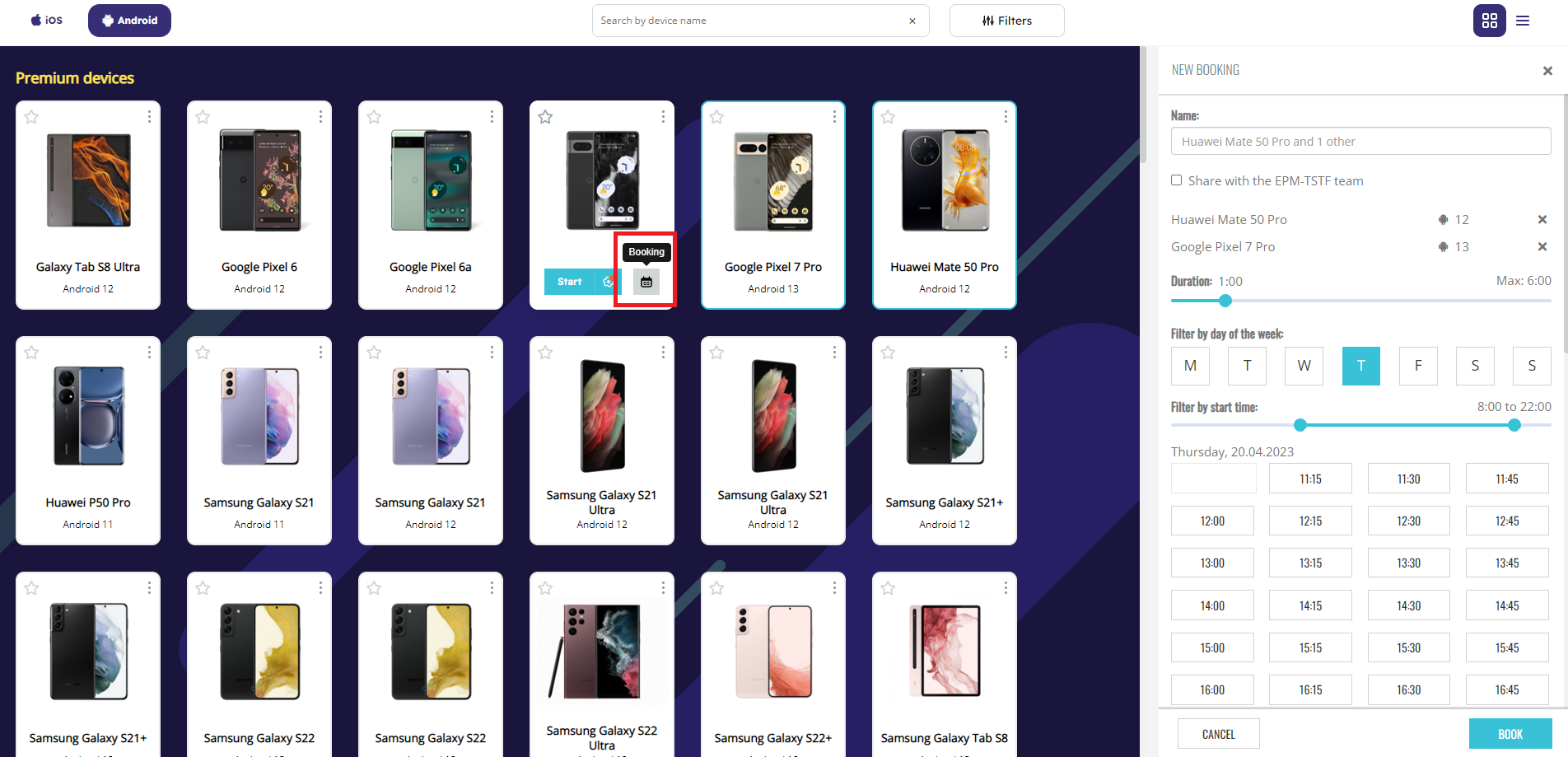
When a device is booked, it is placed in the Bookings tab:

Booking start
When it is 10 minutes before the booking start, the Booked label appears on the device card/row in the Devices or Favorites tabs:
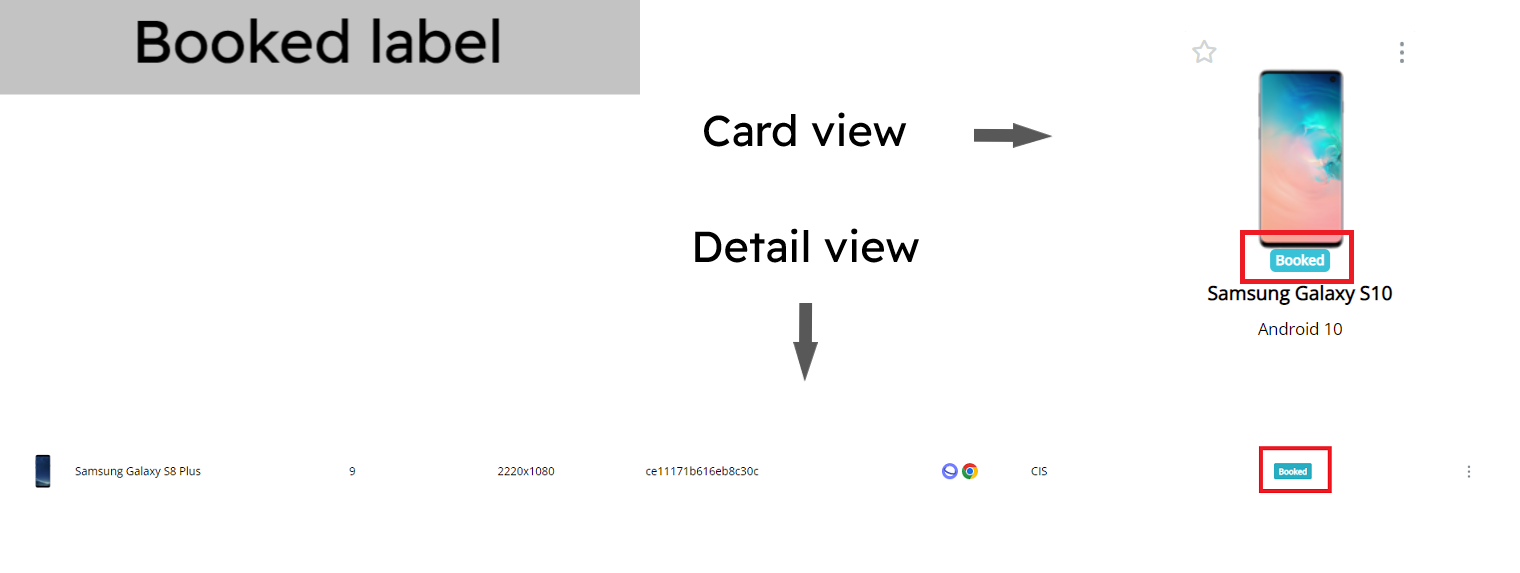
When a booking starts, the Check-in timer appears in the Booking tab, and the booking expands automatically. The Start and Settings buttons become enabled. If you need the Sound feature, you should open Settings and enable it there. If the Sound is not necessary, click on Start.

Booking types
A booking can be private and shared. If you tick the Share with the team checkbox in the New booking window, the booking will be shared with your teammates, and the whole team will use the booked device(s). Moreover, in the Bookings tab, private and shared bookings have the following difference: a shared booking has the e-mail of the person who created the booking.

Booking canceling
If you do not need a booked device, you can click on Cancel. The booking will be removed, and the device will clear. If it is a shared booking, only the person who has created the booking can cancel it.
Booking copying
If you choose the Copy button, you will see the New booking window in the Devices tab. Here you can schedule the same devices on another time slot or day.
Long bookings
If a booking is longer than 1 hour, you will see the following modal:
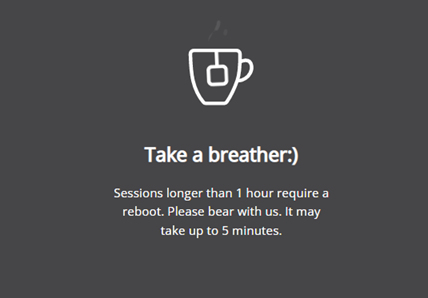
After that, you will continue working from the moment you stopped. It is a technical limitation.
Booking rules
You should take into account the following rules:
- The check-in timer is 15 minutes. If you have not started a booked device within the 15-min check-in time, the platform will cancel the booking. These 15 minutes will count toward the Idle time in Statistics.
- If you use a device in a shared booking, be careful with sensitive information: a booked device does not clear within the booking time, and a person who takes a device after you will see or use the information.
FAQ
You can find FAQs about the Booking feature here.