System logs
In the Device area, you can record and export the System logs of the device. The feature is available both for iOS and Android.
How to receive and export logs
Follow the steps to receive device system logs:
- Start a device
- Click on System log in the bottom right corner
- Click on Get
Click on Stop if further logs are not needed.
When you have records in the tab, the Export button becomes enabled, and you can download the records as a .log file.
Choose the Clear button to remove the logs.
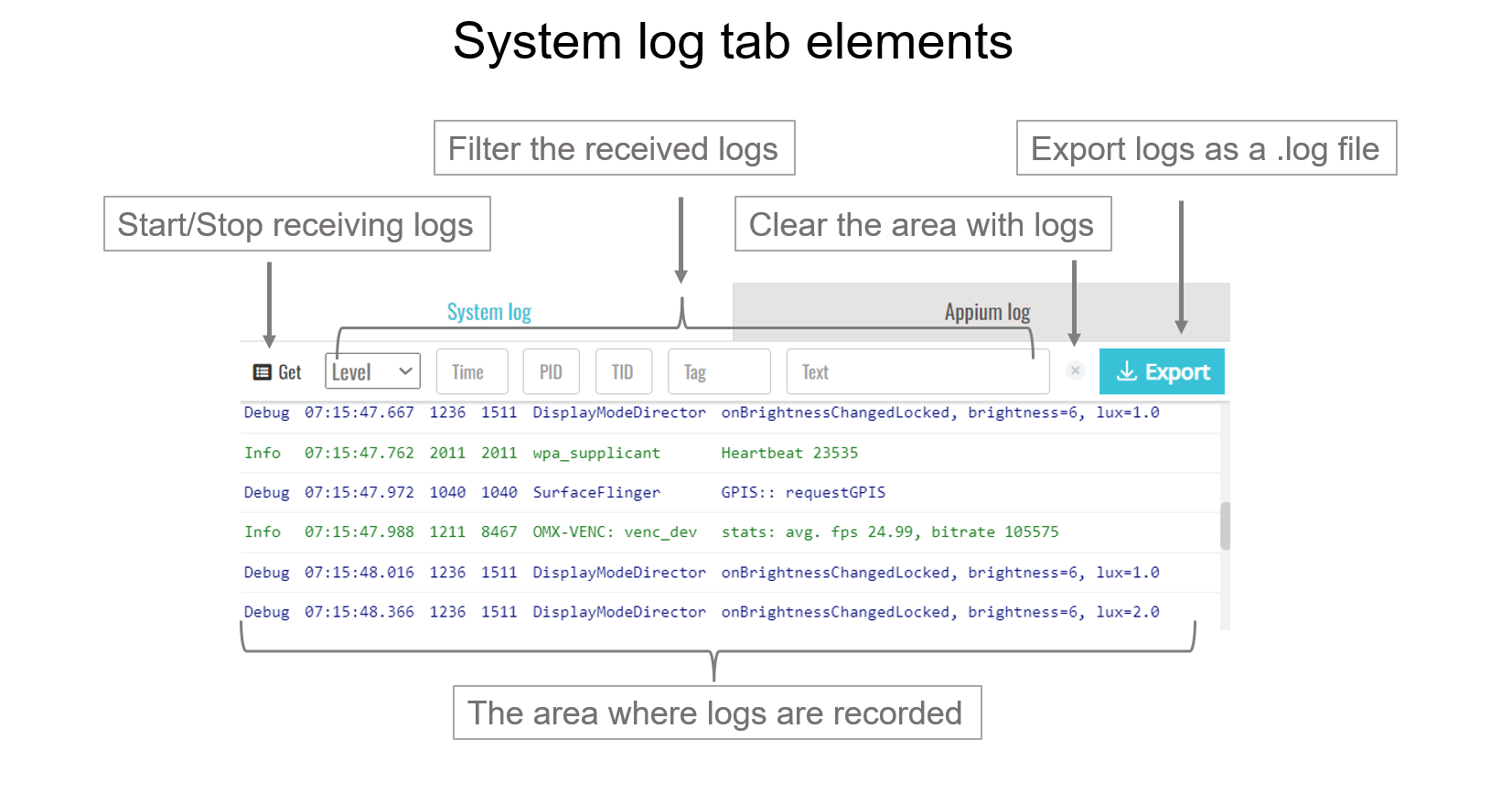
How to filter logs for iOS and Android
The System log tab has different filters for iOS and Android devices. Note that filtering logs does not influence their export – an entire log is always downloaded.
iOS
You can filter iOS logs by entering text in the Text field.
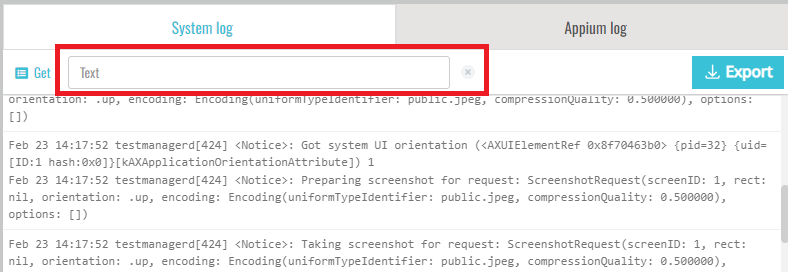
Android
You can filter Android logs in the following ways:
- By level (Verbose, Debug, Info, Warn, Error, Fatal)
- By time
- By PID
- By TID
- By tag
- By text
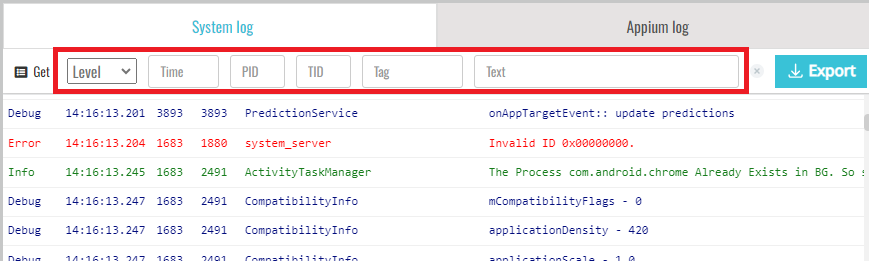
Known issues and limitations
Logs disappear from the System log tab in the following cases:
- When you close and open again the System logs tab.
- When you collapse the device and resume the session.
- When you stop logs recording and filter them several times.