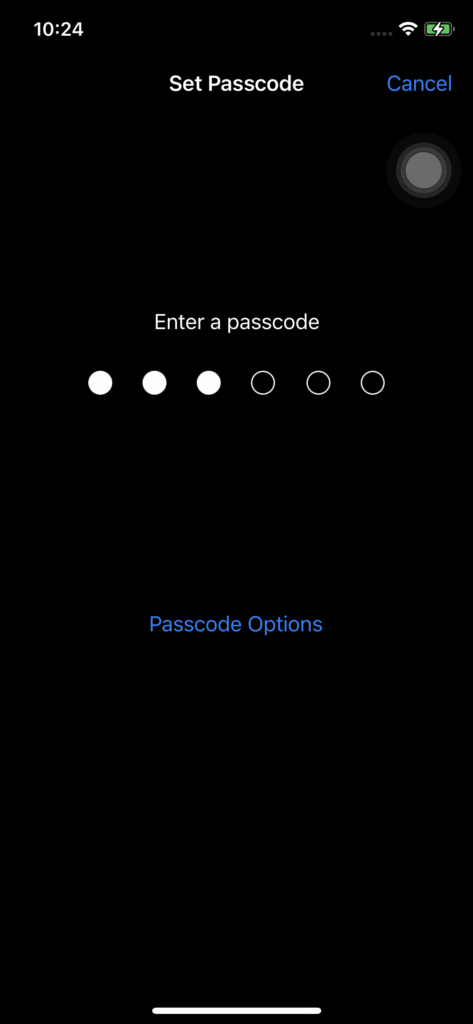Screen lock
Checking how an application behaves when a device screen is locked is one of the tests performed in mobile testing. There is a Screen lock feature in the Quick access toolbar on Mobitru. The feature is available for iOS and Android.
Screen Lock/Unlock button
You can find the Screen Lock/Unlock button in the Quick access toolbar:
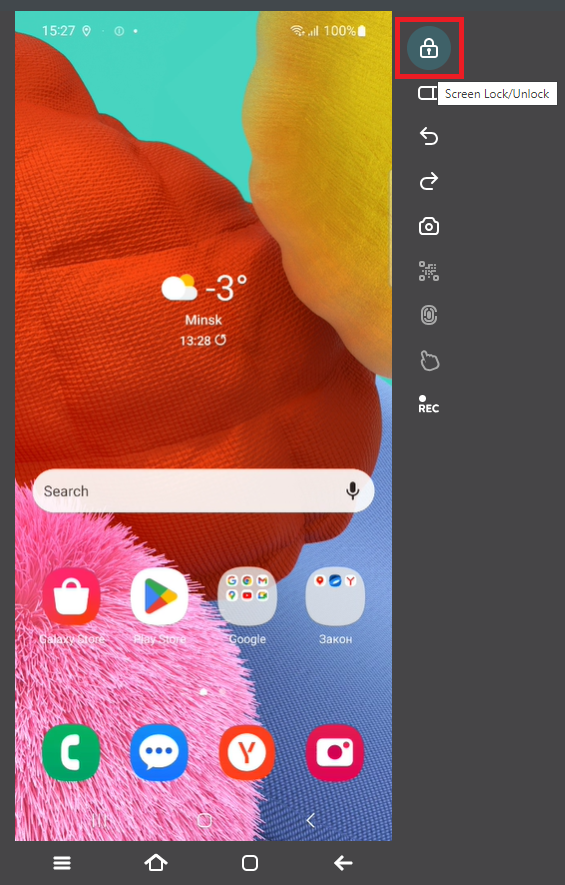
Steps to lock/unlock a device
Follow the steps to use the feature for locking a device:
- Start the device.
- Optional: Go to the device settings -> Set up a Screen lock type (PIN, Password, etc.) if needed for your test.
- Click on Screen Lock/Unlock to turn off the screen.
- Click on Screen Lock/Unlock one more time.
For some devices, you can use the Home button under the device as an alternative to turn on the screen.
The passcode/PIN will be removed from the device when you end the session. Or you can return to the device settings and remove it before ending the session.
Known limitations and issues
The PIN/Password may fail to set on some devices. If you have faced such a situation, contact support@mobitru.com.
On some iOS devices, the screen keyboard may not appear when you enter a passcode. In this case, use your computer keyboard to fill in the value. Example of the case when there is no onscreen keyboard, but the passcode is entered from the PC keyboard: