Mobit GenAI
A new AI chat is available on Mobitru. The purpose of the Mobit GenAI feature is to make your work with mobile applications more effective. With the help of the feature of the Mobitru platform, routine tasks will become more exciting, you save much time, and you will have a chance to generate new creative ideas for developing and testing your application.
How does the AI chat work on Mobitru? Shortly, you need to take at least one screenshot of the application you want to generate documentation for, write a prompt and choose one of the assistants. Below, you will find detailed instructions on the feature.
Need to know before start
You should consider the following moments before starting work in the AI chat:
- Availability: not every account includes the feature. To have it, your team need to choose the appropriate subscription.
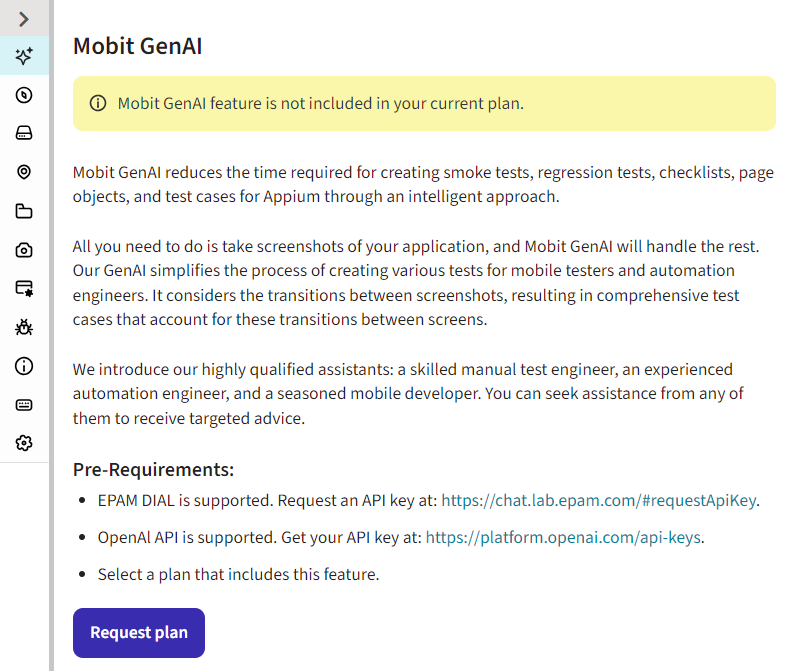
- AI Systems: the current version supports communication based on EPAM DIAL and OpenAI API and the access key is needed from one of the systems.
How to start using AI chat on Mobitru
You can start Mobit GenAI when the subscription is ready for your account and you receive an access key from the EPAM DIAL or OpenAI API.
- Start the device
Navigate to the Devices or Favorites to initiate a device session. Hover over a device and click on Start. The Mobit GenAI tab will open by default.
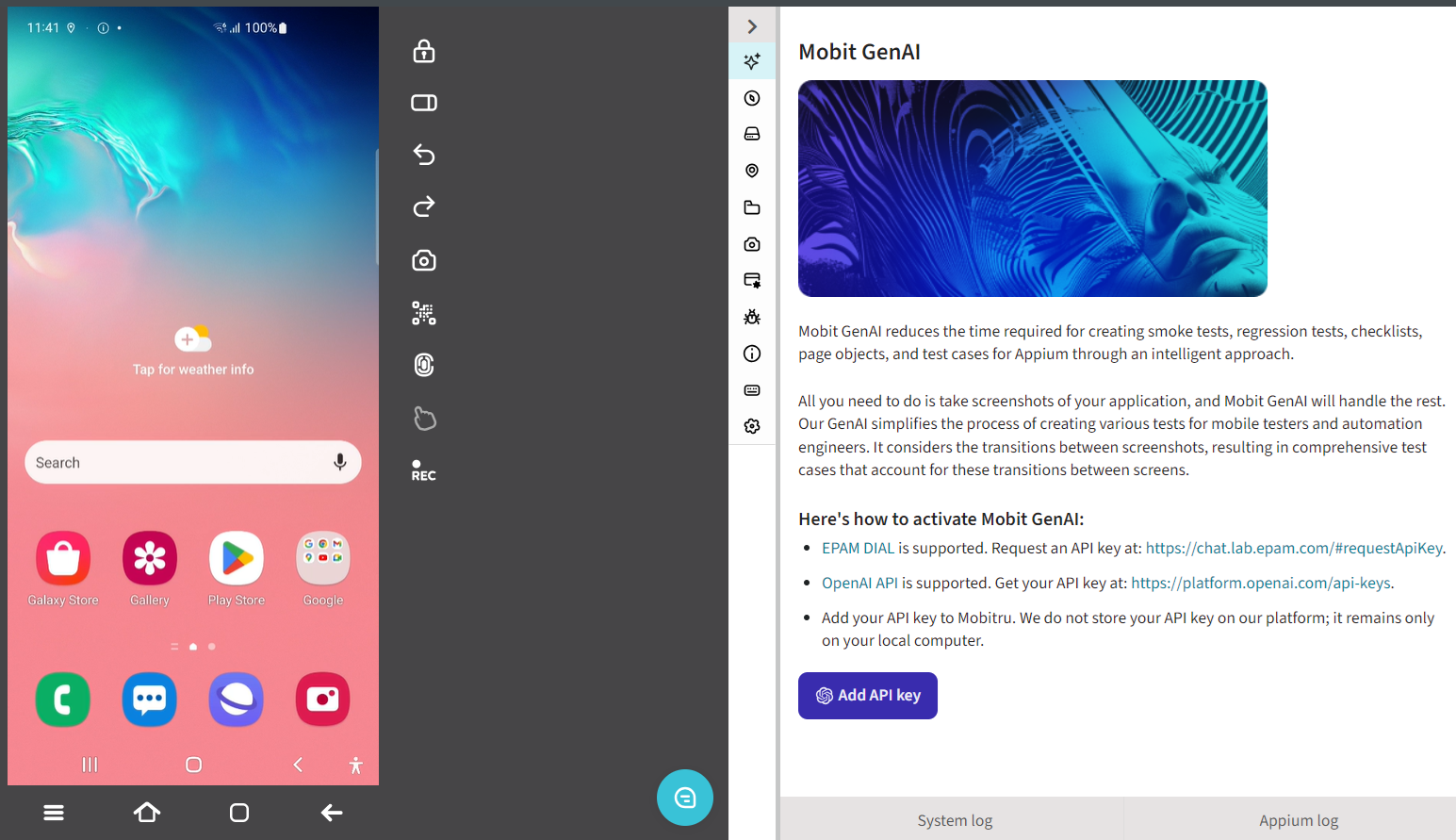
- Add API Key
The feature will become available when you enter and apply the key provided by the DIAL or OpenAI API systems. For this, click on Add API Key. The following modal opens where you need to paste the key value and click on Apply:

If you click Cancel, the modal closes and the process does not go further.
If you need to remove or change the key, this option is available on the following screen of the feature.
IMPORTANT NOTE! The Mobitru platform does not keep the key on its side. The Local storage of your browser contains the value till you log out.
- Install a native or hybrid app or open a web application on the device.
To install an application, you can use the Application management tab. Or you can use the App Store and Google Play.
AI chat elements
The feature has the following elements in the initial state:
- API Key settings for removing or adding the key from DIAL or OpenAI API.
- Two bars with hints on the required steps. They disappear, as soon as you take at least one screenshot of the application.
- Screenshot management
- Prompt area
- Assistants
- Start button
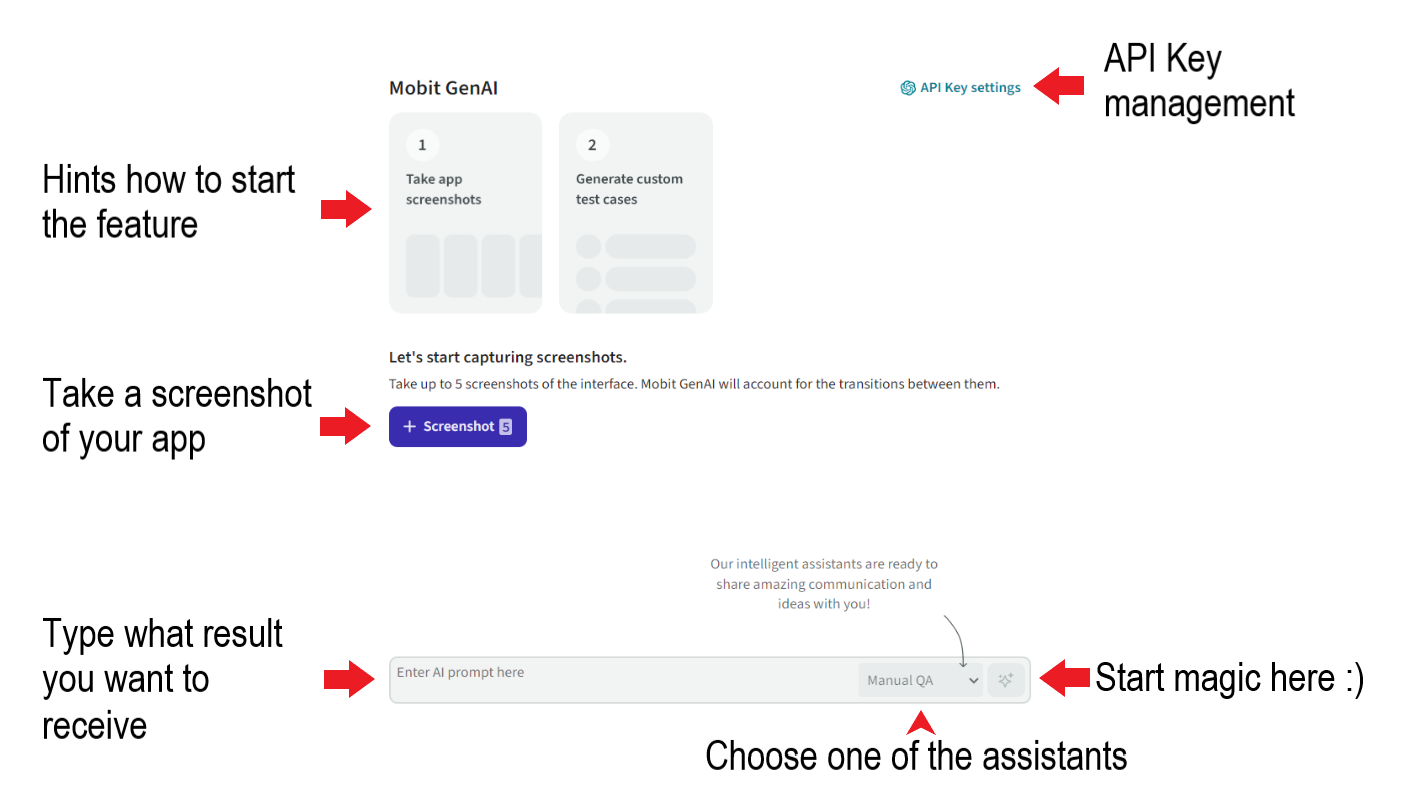
Screenshots in Mobit GenAI
Test and development documentation will be based on your app’s screenshots and changes between them. You can take up to 5 screenshots. When you take a screenshot, the counter changes to the number of images you can add. To remove a screenshot, use the Reset all button in the top right corner of the tab. Note that all the screenshots and results will be removed.
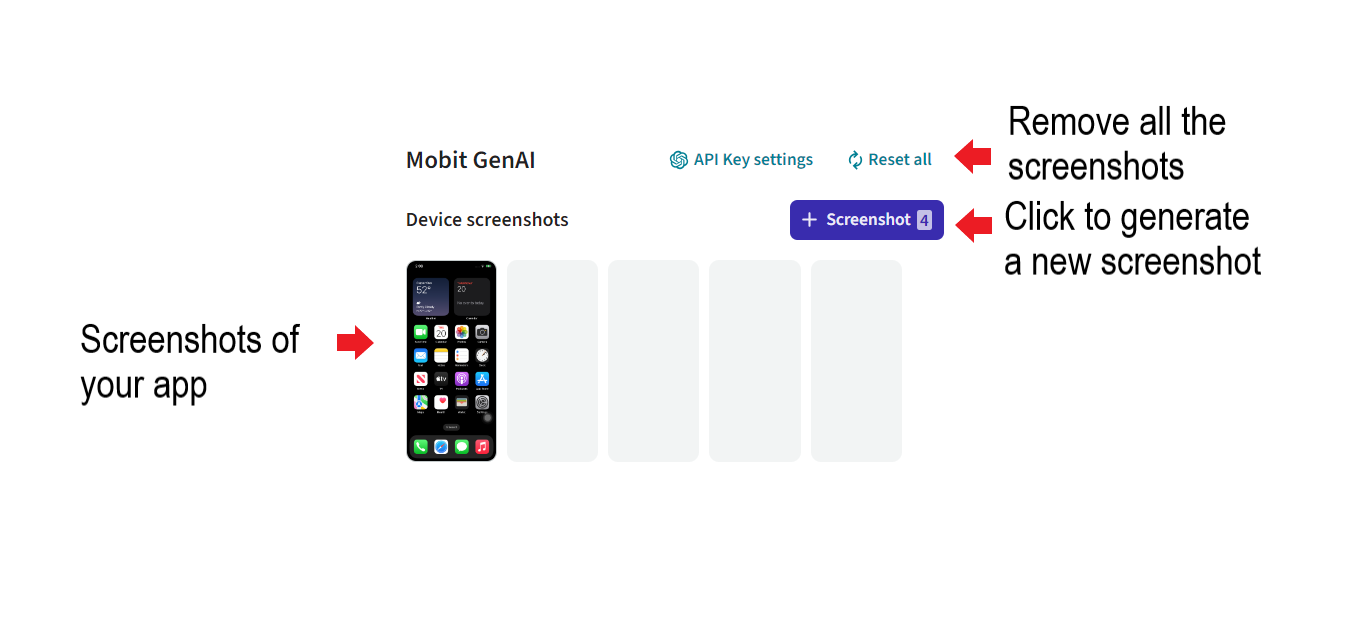
Prompts
The field for entering prompts becomes enabled when you take at least one screenshot. You can either type your prompt or use one of the suggested variants above the field. Also, you can choose a prompt from the Mobitru team and edit it according to your needs.

Assistants
In the dropdown, you can find three assistants. You need to choose whose help you want to receive – a Manual QA, Automation QA, or Developer. Based on your choice, the results may differ.
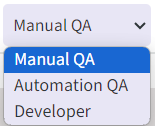
Reset all button
The following data will be cleared if you choose Reset all:
- Screenshots
- Results
The following configurations remain intact:
- Chosen role
- Entered prompt
AI Results
The assistant starts generating results after clicking on the Start button:

During AI work, it is impossible to take screenshots, reset data, remove the API key, edit the prompt or choose another role – the buttons are disabled:
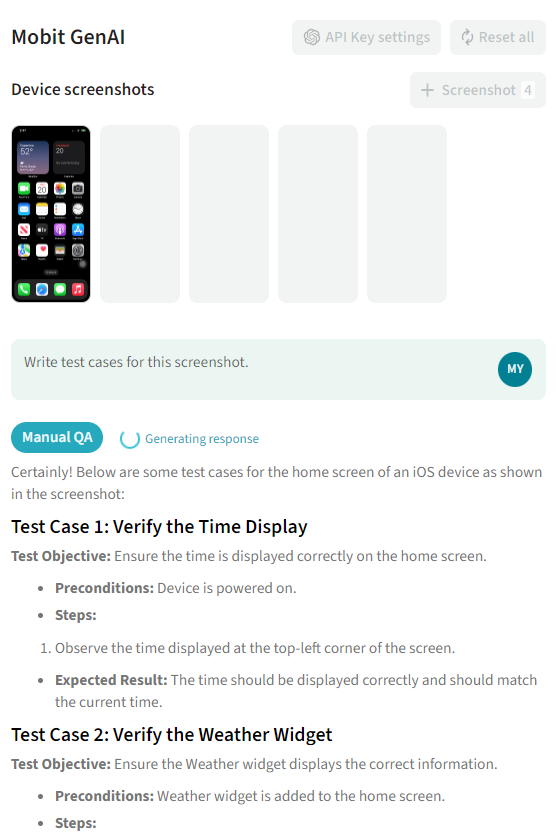
When the result is ready, you can copy it:
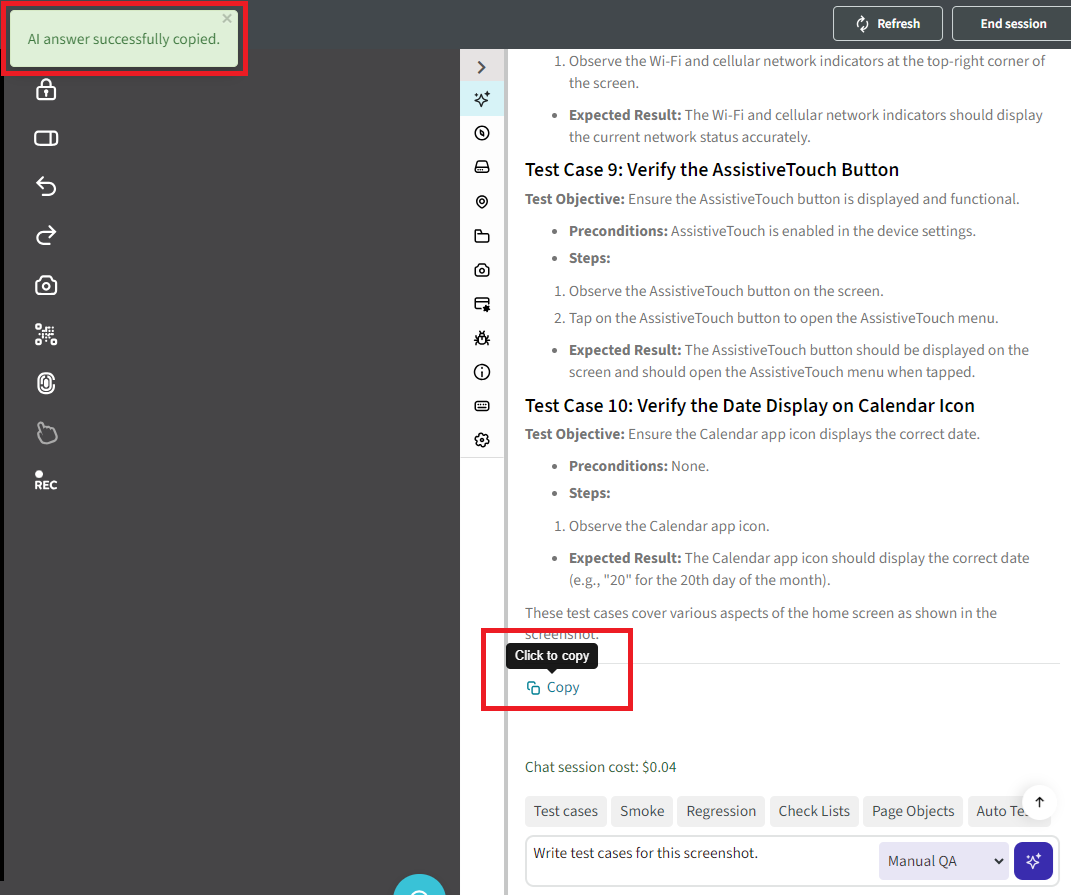
There is the cost information above the prompts. The Mobitru platform does not control this cost, it is third-party information from DIAL or OpenAI API.
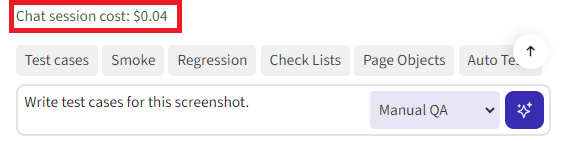
Need to remember
The screenshots and results are available during your device session. As soon as the device session ends, the artefacts will disappear. Do not forget to copy and save them.