Keyboard shortcuts
On Mobitru, you can interact with the platform and device with the help of your mouse, touchpad or keyboard. To find out more on how you can use the keyboard, start a device and navigate to the Keyboard shortcuts tab.
Keyboard shortcuts tab elements
The tab contains two sections: Windows and macOS. By default, the tab appropriate for the OS of your computer will open.
Every section includes the following sub-sections: Copy-paste, Interaction with a device, Navigation on the platform.
Some hotkeys are written by text. For example, “Alt”. You can see icons instead of text for some buttons. If you are not sure what button the icon substitutes, hover over it and you will see an explaining tooltip.
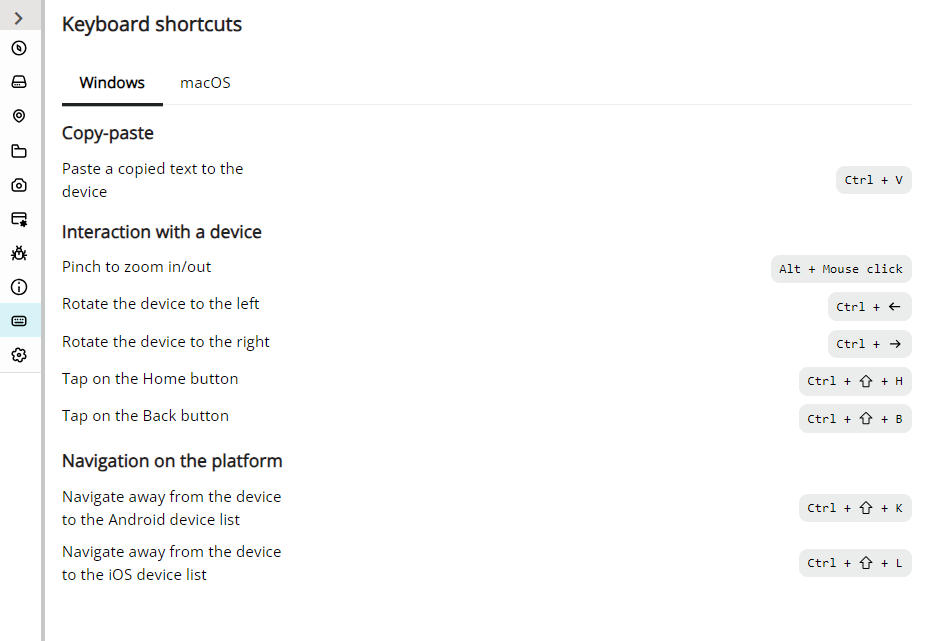
Are the hotkeys the same for iOS and Android devices?
Some button combinations are the same but some differ. When you start a device session and open the Hotkeys tab, you will see a list of hotkeys of the mobile platform you opened.
For Android, these are the following hotkeys:
| Action | Hotkeys |
|---|---|
| Paste a copied text to the device | Ctrl/Command + V |
| Pinch to zoom in/out | Alt + Mouse click |
| Rotate the device to the left | Ctrl/Command + Left arrow |
| Rotate the device to the right | Ctrl/Command + Right arrow |
| Tap on the Home button | Ctrl/Command + Shift + H |
| Tap on the Back button | Ctrl/Command + Shift + B |
| Navigate away from the device to the Android device list | Ctrl/Command + Shift + K |
| Navigate away from the device to the iOS device list | Ctrl/Command + Shift + L |
For iOS, you can use these combinations:
| Action | Hotkeys |
|---|---|
| Paste a copied text to the device | Ctrl/Command + V |
| Long tap | Shift + Right click |
| Pinch to zoom in/out | Alt + Mouse click |
| Rotate the device to the left | Ctrl/Command + Left arrow |
| Rotate the device to the right | Ctrl/Command + Right arrow |
| Tap on the Home button | Ctrl/Command + Shift + H |
| Navigate away from the device to the Android device list | Ctrl/Command + Shift + K |
| Navigate away from the device to the iOS device list | Ctrl/Command + Shift + L |