Filters
The Devices and Favorites tabs have filters to manage Mobitru real devices. The filters are available in the Card and Detail views when at least one device is in the tab.
The filters keep chosen values when you start/close a device or switch a tab. If you close the tab or log out, the filters clear.
By default, all the filtering options are hidden in the Filters button next to the Search by device name field:

When you can click on Filters, a side menu opens.
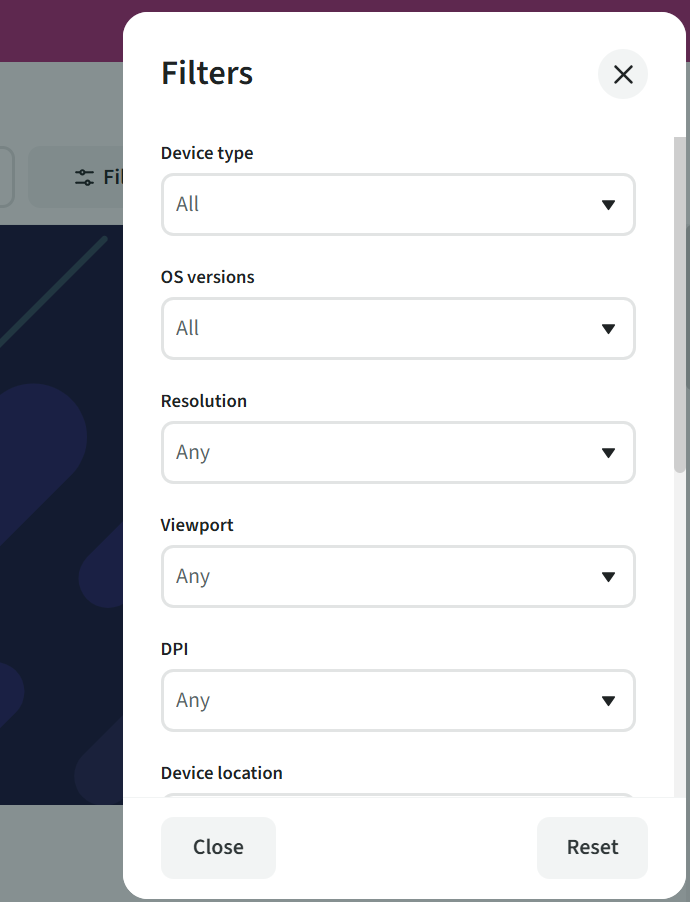
Filter devices by the following options:
- Device type: there are two types of devices on Mobitru – phones and tablets;
- OS version;
- Resolution;
- Viewport;
- DPI;
- Location: a device may be kept in one of the locations – US, CIS or EU;
- Google account (Androids only): for some devices, a possibility to use Google accounts may be off;
- Sound: the feature may be unavailable for some OS versions or models;
- Wi-Fi: the Internet may be off for some devices.
All the values displayed in the filters correspond to the devices presented in Mobitru. For example, if no device has the 12th OS version, this value will not be in the filter.
How to manage filters
You should click on a filter field and choose a value to start filtering. The list will automatically be changed according to your choice.
There are three ways to close the Filters bar: click outside the window, choose the X or Close buttons.
Perhaps, you want to clear filters. You need to choose the X button placed on the field you want to nullify. If all the filters should be clean, choose the Reset button.
The Filters button has a counter: it appears when you choose or enter a value in a filter and corresponds to the number of selected values. Thus, if you see the counter, filtering is applied. “Search by device name” is not included in the counter.
No results
If there are no search results, a message appears: “No luck, couldn’t find anything. Please try changing your search.”
Also, you can always fill in the form from the Support menu to say what device you need. Or contact support@mobitru.com.