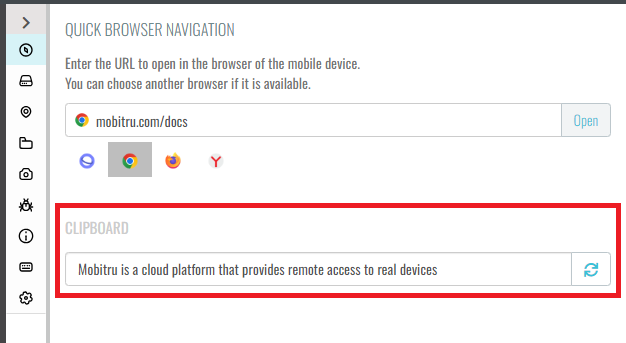Copy and paste
The Copy-and-paste feature is available for iOS and Android devices to make interaction with your application on remote Mobitru devices easier.
Copy and paste text to the device
To paste a text to a device, follow the steps:
- Highlight a text.
- Use Ctrl/Command + C to copy it.
- Focus on a field of your application on the device.
- Use Ctrl/Command + V to paste it.
Only text information can be pasted. You can paste up to 5000 symbols. If you paste images or other content types or if your text is more than 5000 characters, you will see the following messages:
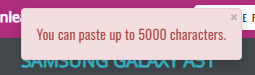
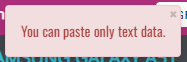
Note that pasting symbols to devices will be different for Android and iOS:
- iOS: the symbols will be typed one by one, so if the copied text is long, it may take time to paste all the symbols.
- Android: the symbols are pasted immediately.
Clipboard
For Android devices, you can receive text from the device. To use the feature, follow the steps:
- Highlight text on the device.
- Click on Copy in the Context menu of the device.
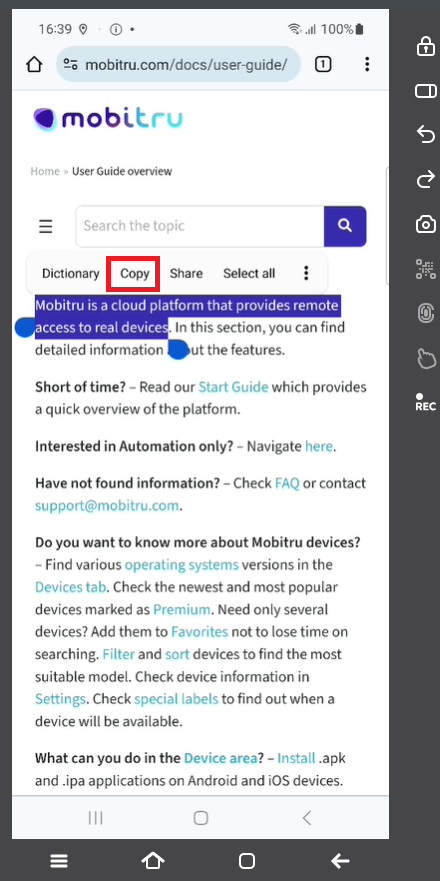
- Open Pane -> Web.
- Click on the Get clipboard contents in the Clipboard field.