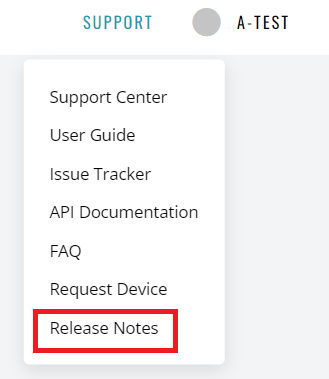What’s new in v3.0.0
New devices
Over 40 devices appeared on the Mobitru platform. You can test on the following device series:
- iPhone 14
- Google Pixel 7
- Google Pixel 6
- Samsung Galaxy Tab s8
- Samsung Galaxy Tab A
- Xiaomi Redmi Note
- Huawei P
- Samsung Galaxy A
Also, you can check vendors that have never been on the platform before. They are presented by the following models:
- Vivo X60 Pro
- Motorola Moto G200 5G
Sound
You can hear your application on Mobitru devices. The feature is supported on the following OS versions:
- Android: 10 and higher
- iOS: all the versions available on the platform
If you need to test the sound of your application, you need to activate the feature in Settings before the device session start.
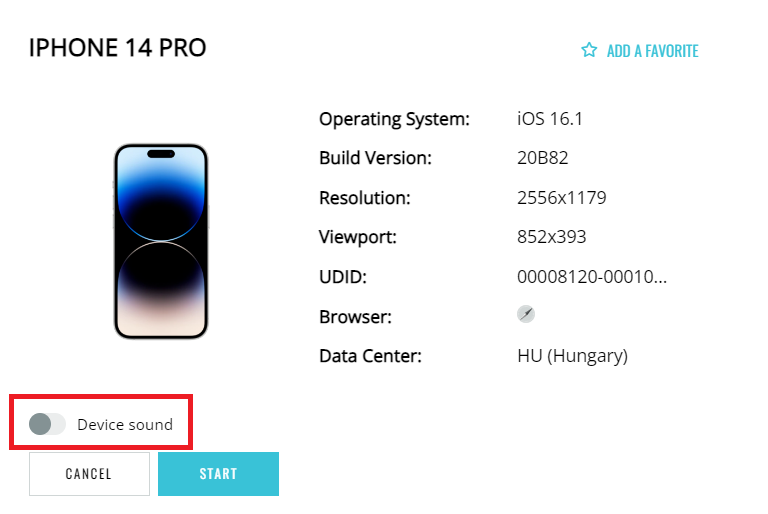
Automation
The Mobitru platform supports the following frameworks:
- VIVIDUS: run automated tests on real devices in the cloud using the Mobitru plugin.
- Espresso: leverage advanced API for Android automated testing including test sharding and filtering.
- XCUITest: check newly implemented API for performing iOS automated testing.
Please find the detailed instructions on how to use Espresso and XCUITest on the Mobitru platform.
Local tunneling
You can access your localhost and internal servers from the Mobitru devices. Find the instruction here.
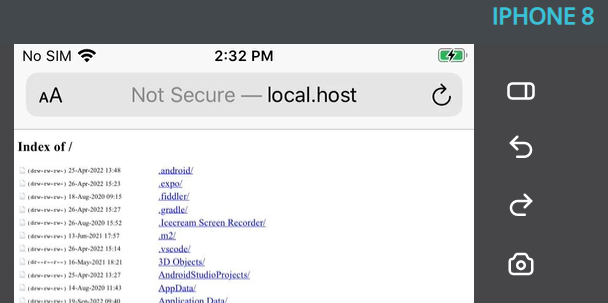
Proxy
You can monitor and intercept network traffic using an HTTP proxy. Find the instruction here.
Refresh button
If device responses are slow, you can use the Refresh button in the top right corner of the Device area to restart the Streaming service.
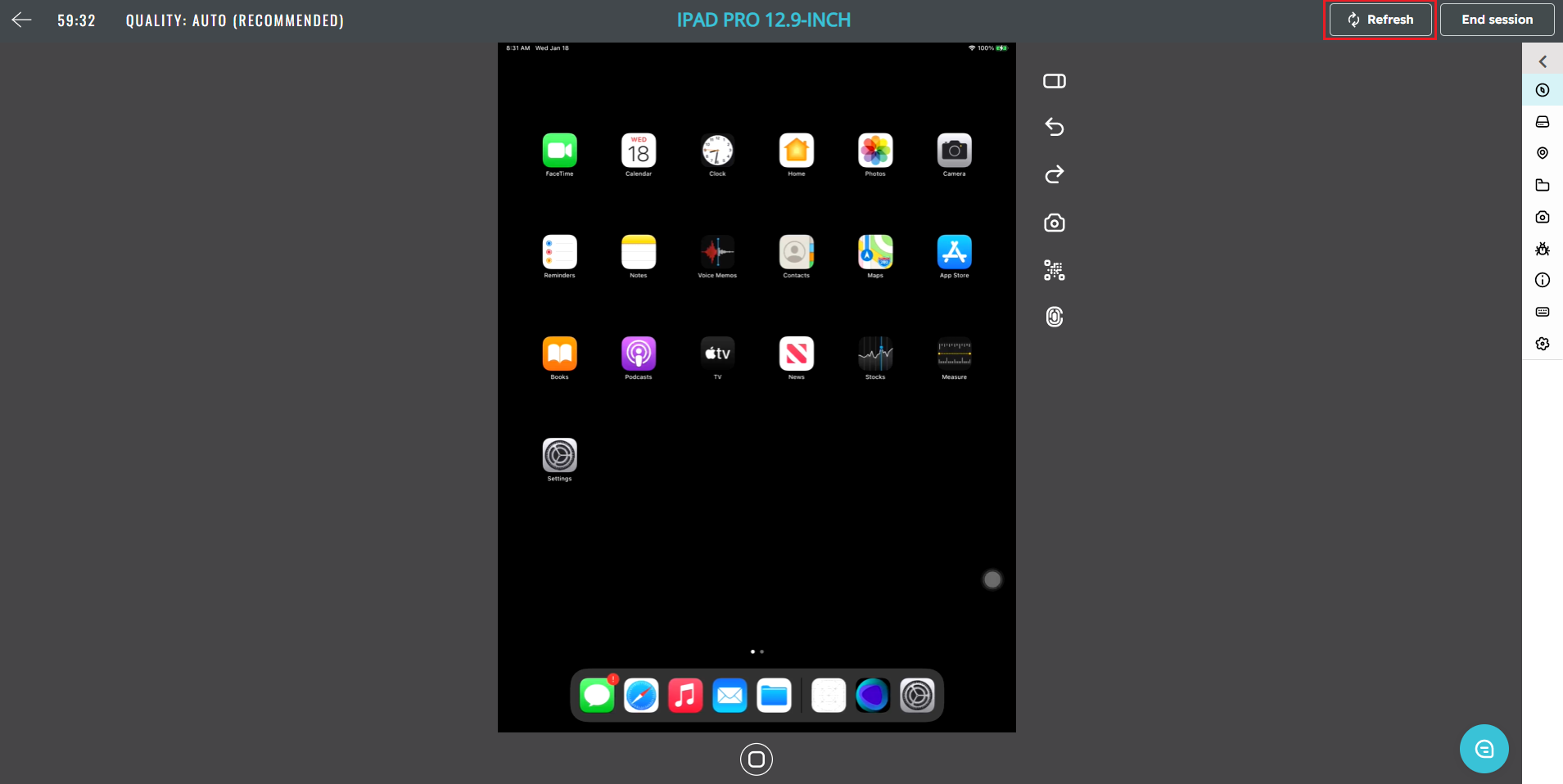
Updated filters
Filtering is available in the Card and Detail views when at least one device is present in the tab.
The filters keep chosen values when you start/close a device or switch a tab. If you close a tab or log out, the filters are cleared. By default, all the filtering options except Search by device name are hidden in the Filters button:


Release notes in the Support menu
You can find the link to Release notes in the Support menu to review the latest release highlights.