Mobitru Connect Troubleshooting
You can find answers to known issues, limitations and cases you may face during Mobitru Connect usage.
Where to check logs
If an issue happens in the tool, before contacting support@mobitru.com, collect logs of the error:
- UI mode: click on Show logs and enable the Include debug logs toggle.
- Console mode: include LOG_LEVEL parameter when starting the application in Terminal.
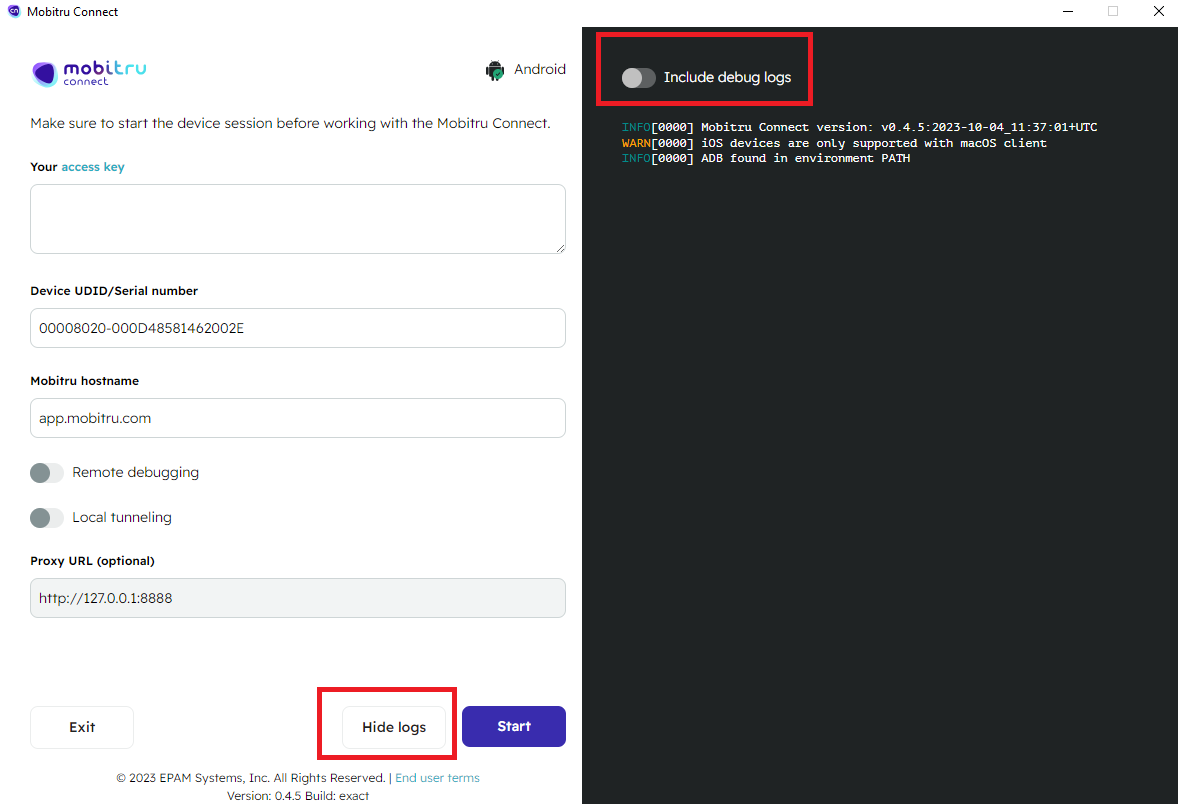
Check your case here
If the application does not start, follow the steps:
1) Navigate to System settings -> Privacy & Security and allow applications from App Store and identified developers. Try to open Mobitru Connect one more time.
2) If Step 1 did not help, open Terminal and use this command: /Applications/Mobitru\ Connect.app/Contents/MacOS/launch.sh
Contact support@mobitru.com to provide details about the issue: the macOS version, personal/company PC.
A connected device will not appear in the device list in Xcode if Xcode has been opened before the session start.
What to do? Restart Xcode and check the list of devices.
This may happen when the ADB client and server have different versions.
What to do? Run “adb connect localhost:5038” (or whatever port is configured).
Xcode connects to “usbmuxd” daemon via a unix socket in order to communicate with the device. The Mobitru tool substitutes the socket, and for doing so it requires root permissions. To limit the scope of such permissions, there’s a separate binary “mobitru-socket-forwarder” that can only do a few actions, namely: backup “usbmux” socket, restore “usbmuxd” socket and forward traffic from “usbmuxd” socket to the Mobitru tool socket. The socket forwarder is placed to “/usr/local/bin/mobitru-socket-forwarder” and granted root permissions via “/etc/sudoers.d/mobitru-socket-forwarder” by the macOS installer.
What to do? If you need to cleanly remove the Mobitru tool from the system, aside from putting the client app into the trash bin, also remove those two files. Alternatively use the provided uninstall script (run with “sudo”).
1) Check the URL you open. If you use “localhost”, it should contain a dot and look like “local.host”.
2) There maybe a situation when headers have “local.host” in the application. In this case, add “127.0.0.1 mobitru-tunnel” into the hosts file on your PC. It will look like this:
# 127.0.0.1 localhost
127.0.0.1 mobitru-tunnel
!!! Do not remove the line with localhost, and start the line with mobitru-tunnel with a new line and without “#”.
After saving the file and starting Mobitru Connect, use “mobitru-tunnel” instead of “local.host” for opening the server on the device.
Where to find the hosts file:
– Windows: C:\Windows\System32\drivers\etc\hosts.
– macOS/Linux: /etc/hosts
The OS settings of the PC influence the UI fonts. For example, some Linux systems use large text by default.
What to do? Navigate to the settings of the computer and change settings.
If installation fails, installer logs can be found at `/var/log/install.log`.
Collect the log and contact the support@mobitru.com.
Possible reasons are an incorrect Mobitru hostname, unavailable remote debug service or a general connectivity problem.
What to do?
1) Check the Mobitru hostname field value.
2) Check if the hostname resolves correctly from your machine and the host is accessible: (on Unix) “nslookup app.mobitru.com”, “curl app.mobitru.com”. Expected response: HTTP 301 code.
3) If the curl complains about a certificate, it means the server certificate is not trusted by your local cert chain. Contact support@mobitru.com in this case.
The API access key validation failed.
What to do? Check that the key entered is valid and was generated on the host entered in the “Host” field.
The client failed to get information about the device.
What to do? Check that the device UDID or Serial number is correct and the device belongs to the host entered in the “Host” field.
The Client failed to parse the proxy URL.
What to do? Check the correctness of the proxy URL format.
You have not started the device session before clicking on Start in Mobitru Connect.
What to do? Go to the platform, hover over the device and click on Start. The device you take and specified in the Device UDID/Serial number field should be the same.
The device session duration may last for 15 minutes or 1 hour depending on your account and device.
What to do? Start a new session on the platform and in Mobitru Connect.
The server is running a different version of protocol.
What to do? Update Mobitru Connect to the latest version.
Mobitru currently supports iOS and Android devices. This error indicates that the platform is unknown or unsupported.
What to do? Contact support@mobitru.com if you see this message.
Mobitru Connect failed to create a network listener.
For Android devices, this means that the ADB port (configurable, default “5038”) is already occupied either by another Mobitru Connect instance or another program.
For iOS devices, this means that the Unix socket “/tmp/mobitru.sock” is occupied by another Mobitru Connect instance, has wrong permissions or the “/tmp” folder does not have enough permissions to create a file, or otherwise inaccessible.
How to check occupied ports: (Unix) “sudo lsof -i -P -n | grep 5038”, (Windows) “netstat -aon”, check for “LISTENING” status and find process with the corresponding “PID” in the task manager.
When Remote debugging starts for an iOS device for the first time, debug symbols start downloading. The reasons for the failure may be the following: debug symbols are not prepared for a specific device, symbols storage is inaccessible, the Xcode debug symbols path is not determined or doesn’t have enough permissions to create a folder. This issue alone may not prevent you from debugging the device: the symbols will be downloaded after the start of the session when Xcode establishes a connection to the device, but it will take more time.
For iOS devices, the “socket-forwarder” was not correctly installed into the system.
What to do? Reinstall the application. If it doesn’t help, put “mobitru-socket-forwarder” to “/usr/local/bin/” and run the script “enable_mobitru_usbmuxd.sh”.
For Android devices, this means there was an error executing the “adb” tool.
What to do? Make sure “adb” is in the “PATH” variable, and the “PATH” is set either in “.zprofile” or “.bash_profile” in the user’s folder.
An issue happens in the Mobitru Connect cloud flow.
What to do? Try again. If the problem persists, contact support@mobitru.com.
Remote debugging needs additional enablement for an account.
What to do? Contact support@mobitru.com to receive more details and switch on the feature.
Mobitru Connect failed to establish the connection with the device.
What to do? Try again. If the problem persists, contact support@mobitru.com.