How to start Mobitru Connect
Mobitru Connect overview
Mobitru Connect is a tool for debugging a mobile application on a remote real device. You can interact with it in the following modes: UI or Console. The application has three features: Remote debugging, Local tunneling and Proxy.
Mobitru Connect is available for the following platforms:
- macOS
- Windows
- Linux
Mobitru Connect installation
Pre-condition: to use the Remote debugging feature (not required for Local tunneling and Proxy), you need the following applications installed on your computer:
- Xcode for iOS devices.
- Android SDK Platform Tools for Android devices.
Steps to install the application:
- Contact support@mobitru.com to request Mobitru Connect.
- Download the application.
For Linux:
- Double click on the file.
- Use the application according to the instructions in the UI or Console modes.
For Windows and macOS :
- Double click on the installation file.
- Follow the instructions in the Mobitru Connect Setup assistant.
- Find the shortcut of the installed application.
- Use the application according to the instructions in the UI or Console modes.
You can choose the Destination Folder during installation on Windows. It will contain the following files: Mobitru Connect UI application, Mobitru Connect Console application, and Mobitru Connect uninstaller.
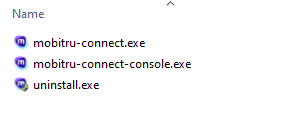
On macOS, the Mobitru Connect executable is installed under`/Applications/Mobitru\ Connect.app/Contents/MacOS/mobitru-connect` by default.
Mobitru Connect uninstallation
To uninstall the application on Windows, go to the Destination Folder and run the uninstaller or go to Start -> Settings -> Apps -> Find Mobitru Connect -> Uninstall.
On macOS, drag and drop the application from Applications to the Bin.