Snapshots comparision
The Snapshot Comparision page is a focused interface designed to provide users with in-depth information and interactive tools for reviewing a single snapshot submitted during a test execution.
This page is structured to support thorough analysis, environment context, and decisive actions, ensuring high-quality validation of visual changes:
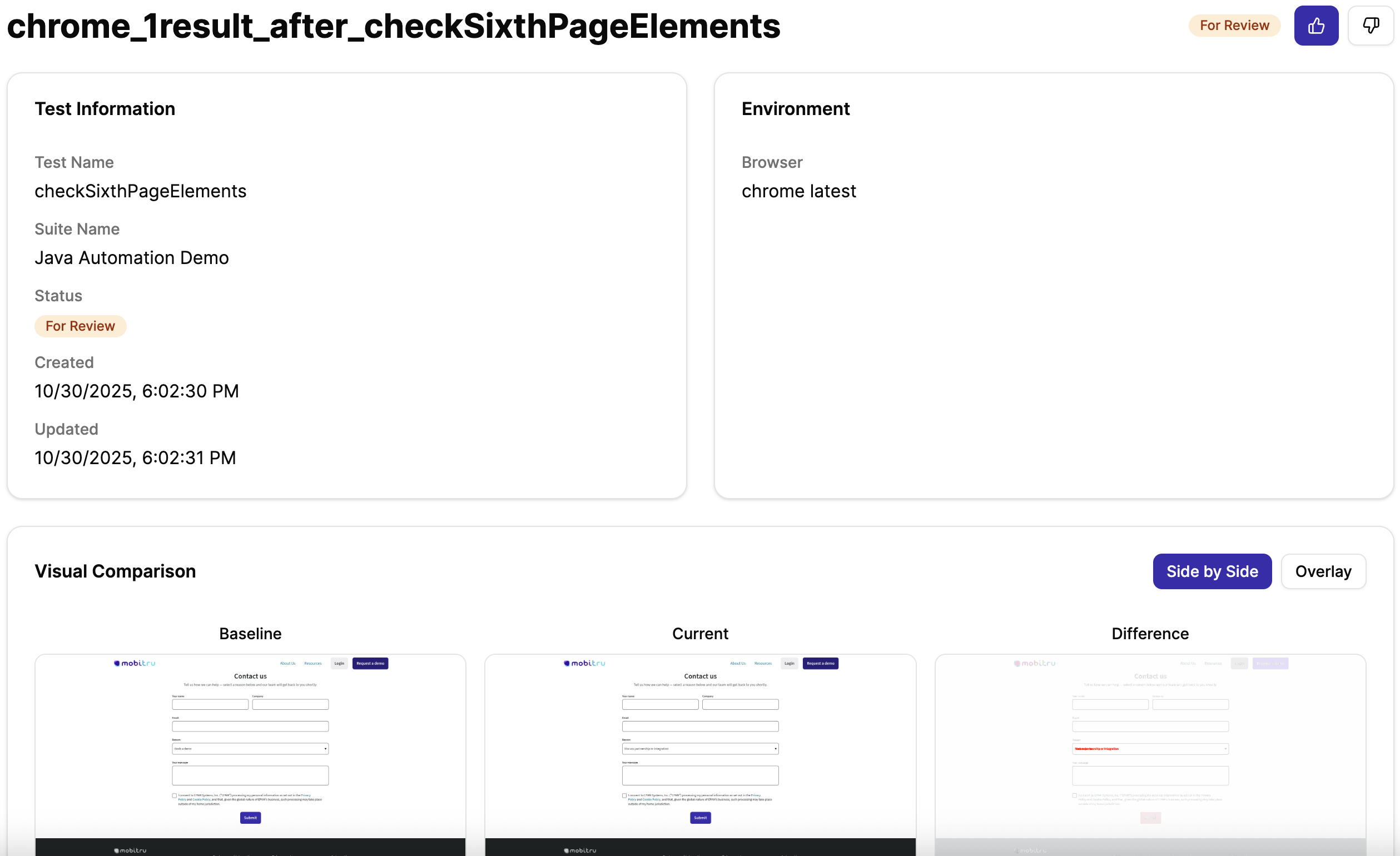
Test Information
At the top of the page, the Test Information section presents essential metadata about the snapshot and its associated test:
- Test Name – clearly identifies the specific test case that produced the snapshot
- Suite Name – indicates the broader test suite or grouping for organizational context
- Status – displays the current status of the snapshot, such as:
- For Review – snapshot is new and require confirmation, or there are comparison mismatches that need to be reviewed
- Accepted – changes in the snapshot been reviewed and accepted
- Rejected – changes in the snapshot been reviewed and rejected
- No Changes – there are no differences compared to the previous build
- Queued – the snapshot is in a queue for adding to the storage
- Created/Updated Dates – shows when the snapshot was initially created and when it was last updated, providing traceability and context for recent changes
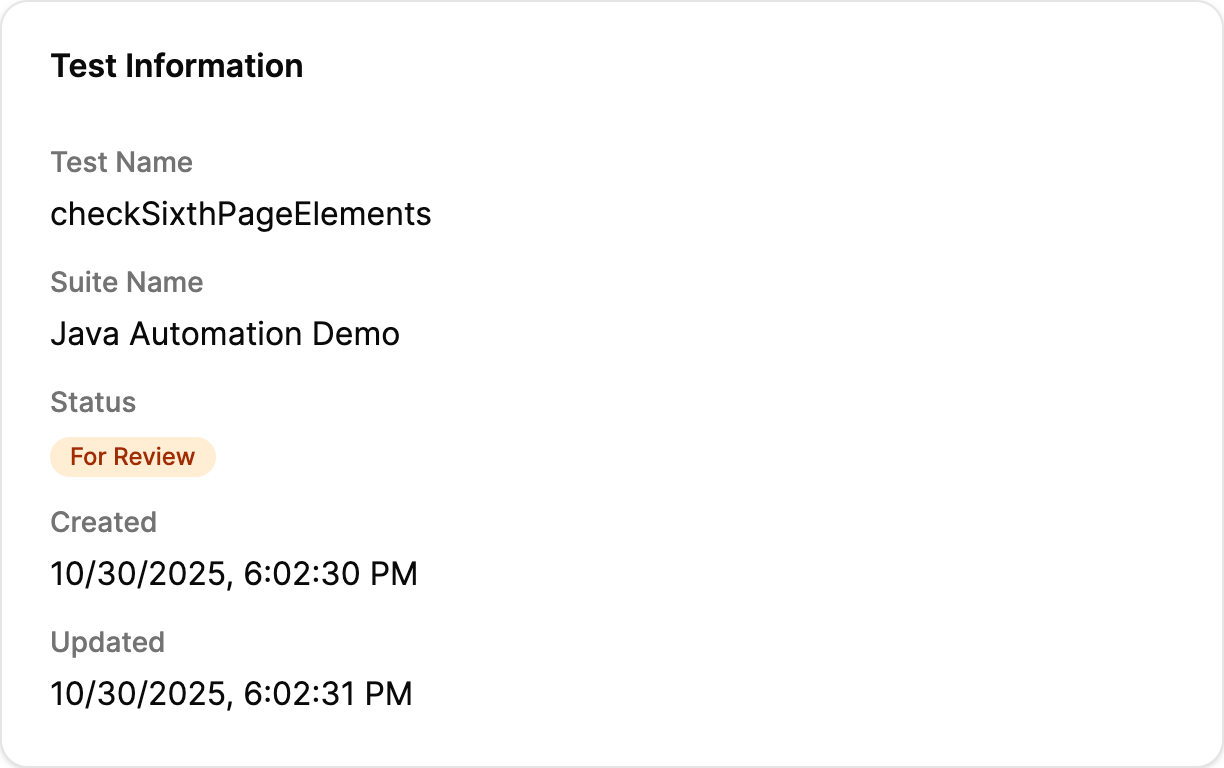
Environment Information
The Environment section provides detailed information about the conditions under which the snapshot was taken
- Browser Type and Version – specifies the browser (e.g., Chrome, Firefox) and its version, which is crucial for identifying environment-specific differences
- Device Information – if the snapshot was taken on a mobile device, this area includes device details, ensuring reviewers can attribute differences to specific hardware or software environments
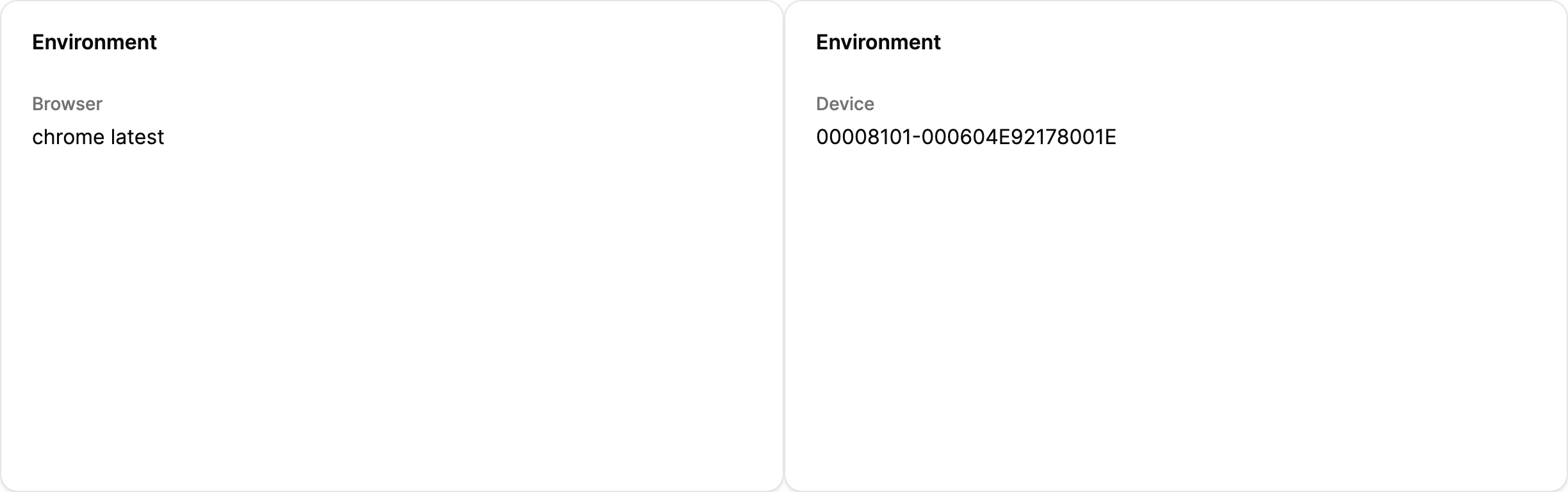
Visual Comparison
The Visual Comparison section is the core of the page, providing interactive previews to facilitate detailed analysis.
Each snapshot entry includes:
- Baseline Image – shows the reference image from the baseline, representing the expected appearance or data
- Current Image – displays the image generated in the current test run, reflecting the latest state
- Difference – highlights the visual differences between the baseline and current images, making it easy to spot changes or regressions

Each image is interactive – users can click to zoom in for a closer inspection, enabling precise validation of even subtle differences:

Providing resolution
At the top of the page, users have access to decisive actions for managing the snapshot’s review status:
- Accept – approves the current version of the snapshot, updating its status and confirming that the changes are valid.
after that, the current version will be used as the baseline. - Reject – marks the snapshot as rejected, indicating that the changes are not acceptable or require further investigation.
in this case, the baseline will be not changed.

These actions are only available if the snapshot is new or if a comparison mismatch is present, ensuring that only relevant snapshots can be acted upon and preventing unnecessary changes to already accepted or unchanged snapshots.