Build snapshots storage
The Build Snapshots Storage page is a dedicated interface designed to provide users with a comprehensive overview and management tools for all visual or data snapshots generated during a specific build.
This page ensures that every snapshot is contextualized within the exact build it was produced, supporting precise review, filtering, and bulk actions for quality assurance and development workflows:

General Information
At the top of the page, the General Information section provides essential context for the current build under review:
- Project Name – сlearly identifies the project to which the build and its snapshots belong
- Branch – Indicates the branch name (e.g.,
main,feature/login-improvements) associated with the build - Status – summarizes the current state of all snapshots for this build, such as:
- For Review – some visual snapshots are new and require confirmation, or there are comparison mismatches that need to be reviewed
- Accepted – all new snapshots or mismatches have been reviewed and accepted
- Rejected – some new snapshots or mismatches have been reviewed and rejected
- No Changes – visual snapshots are submitted, but there are no differences compared to the previous build
- No Snapshots – the build does not contain any visual snapshots
- Running – the build is created and ready to accept visual snapshots

Filtering
Below the general information, the Filtering allows users to efficiently locate and focus on snapshots relevant to the current build:
- Status – filter by a snapshot state, such as:
- For Review – new visual snapshots and require confirmation, or there are comparison mismatches that need to be reviewed
- Accepted – new snapshots or mismatches have been reviewed and accepted
- Rejected – new snapshots or mismatches have been reviewed and rejected
- No Changes – no differences compared to the previous build
- Queued – snapshots are in queue for adding to the storage
- Errored – snapshots are failed to uploaded to the storage
- Show Only New Diffs Checkbox – a checkbox enables users to display only snapshots with new differences in the current build, helping reviewers focus on recent changes

Filtering operates in live mode, meaning the snapshots list updates instantly as you select a status or change “Show Only New Diffs” checkbox state, providing immediate feedback and streamlining your search experience:
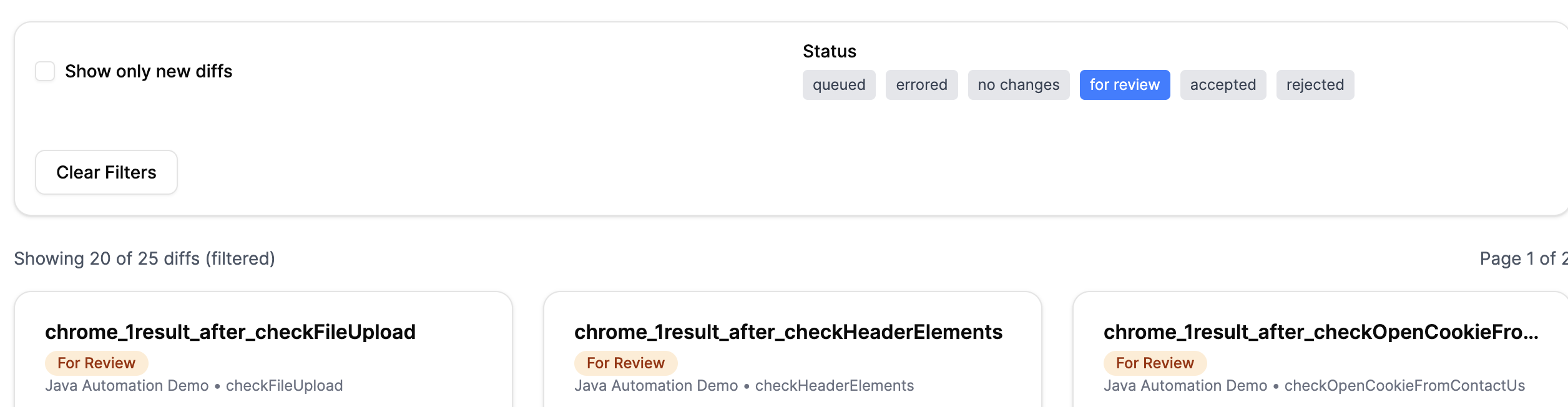
If you wish to remove all selected filter criteria and view the complete list of builds again, simply click the Clear Filters button to reset the filters:

Snapshots list
The main area of the page is the Snapshots list, which displays all snapshots submitted for the selected build.
Each snapshot entry includes:
- Snapshot name – a unique identifier or descriptive label for the snapshot
- Status – a clearly displayed badge (New, For Review, Accepted, Rejected etc.) with color coding for instant recognition
- Test name – identifier of the specific test case that produced the snapshot in this build
- Suite name – the test suite or grouping for organizational context
- Comparison Image preview – a thumbnail image preview showing differences between the current build’s snapshot and its baseline, allowing reviewers to quickly assess changes
- Browser – information about the browser type (such as Chrome, Firefox, etc.) and the browser version in which the snapshot was taken
- Snapshot entries may also include quick actions (Accept or Reject), enabling efficient decision-making directly within the build context
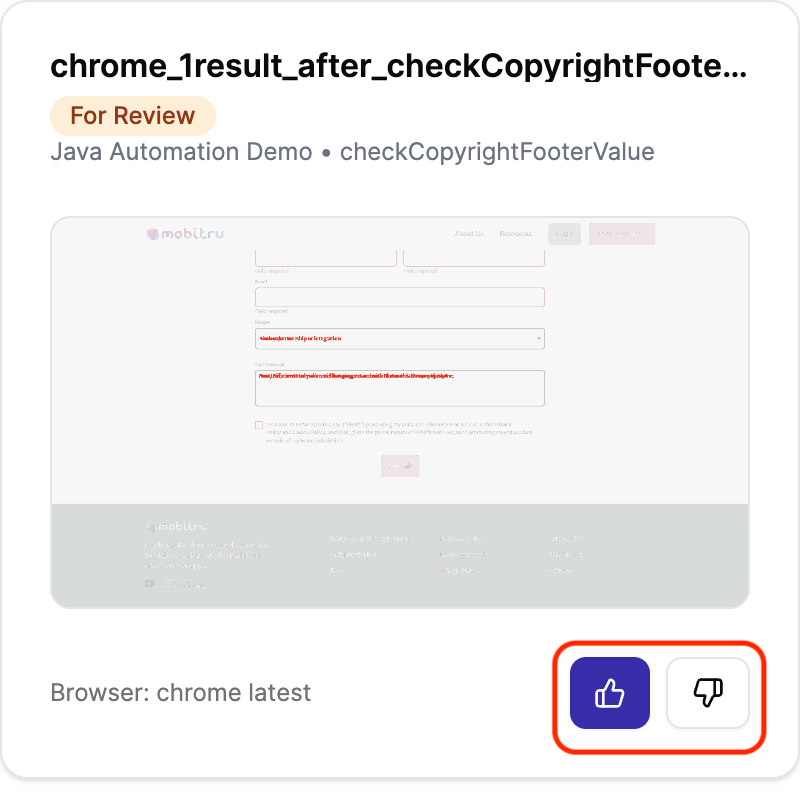
Bulk Actions
At the top of the page, Bulk Action Controls are available to streamline the review process for the current build:
- Accept All – approve all snapshots marked as “For Review” in this build with a single click
- Accept Only New – approve only the snapshots with the “New” status in this build, ensuring that only unreviewed, newly generated snapshots are accepted in bulk

Navigation
The snapshots list supports pagination to help you navigate large numbers of snapshots efficiently:

You can switch between different pages using the controls available at the bottom of the Build Snapshots Storage page, ensuring quick and easy access to all your snapshot records:
